Specifications
Table Of Contents
- Contents
- Introduction
- Installation and Authorization
- Session and Track Features
- Advanced Editing Features
- Advanced Automation Features
- AutoJoin with Latch Mode
- Touch/Latch Mode
- Trim Mode
- Composite Automation Playlist
- Copy Track Automation to Sends
- AutoMatch
- Prime Controls for Writing Automation in Latch Mode
- Glide Automation
- Trim Automation
- Write Automation to the Start, End, or All of a Track or Selection
- Write Automation to the Next Breakpoint or to the Punch Point
- Overwrite or Extend Mute Automation
- Snapshot Automation
- Preview Automation
- Capture Automation
- VCA Master Track Automation
- Surround Features
- Pro Tools Audio Connections for 5.1 Mixing
- Configuring Pro Tools for Multichannel Sessions
- Default I/O Selectors in I/O Setup
- 5.1 Track Layouts, Routing, and Metering
- Routing Audio for Surround Mixing
- Multichannel Audio Tracks
- Multichannel Signal Routing
- Paths in Surround Mixes
- Example Paths and Signal Routing for a Surround Mix
- Introduction to Pro Tools Surround Panning
- Output Windows
- Surround Panner Controls
- Panning Modes
- Divergence and Center Percentage
- LFE Faders in Multichannel Panners
- Pan Playlists
- Surround Scope Plug-In
- Video Features
- Included Plug-Ins
- Index
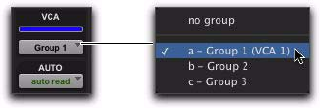
Complete Production Toolkit 2 Guide12
Record Enable
The VCA Record Enable button toggles the Re-
cord Enable status of only those audio, Instru-
ment, and other VCA tracks that have already
been record-enabled individually. You can then
toggle record enable on and off for those tracks
using the VCA Master Record Enable.
To temporarily force all slave tracks to toggle their
record enable status:
Option-click (Mac) or Alt-click (Windows) the
Record Enable button on the VCA Master.
Level Meter
On VCA Master tracks, level meters indicate the
highest level occurring on any of its individual
tracks, not a summed level of all slave tracks.
The channel format of level meters on the VCA
Master is set according to the channel formats of
its slave tracks, as follows:
• If all slave tracks are the same channel for-
mat (mono, stereo or a multichannel for-
mat), the number of level meters on the
VCA Master track is identical to that of the
slave tracks.
• If the slave tracks are different formats, the
number of level meters on the VCA Master
track is set to one.
Record Enable and Slave Tracks
When a slave track is record-enabled (the Record
Enable button is lit) or set to Input Only mode
(the TrackInput button is lit), its automation is
temporarily turned off, and its Volume fader is
no longer affected by the VCA Master.
Assigning Groups to VCA Masters
An existing Mix group can be assigned to a VCA
Master, or a new Mix group can be assigned to a
VCA Master while it is being created. Only one
group can be assigned to a VCA Master at a time.
A VCA Master cannot control a group that in-
cludes itself.
To assign an existing group to a VCA Master:
Click the Group Assignment selector on the
VCA Master track and choose an available group
from the pop-up menu.
To assign a new group to a VCA Master:
1 While creating a new group, select Mix or
Mix/Edit as the Group type.
2 In the Group dialog, choose an available VCA
Master track from the VCA pop-up menu.
Track Membership in Multiple VCA Groups
It is possible for a single slave track to be a mem-
ber of more than one VCA-controlled group. In
this case, the contribution of all VCA Master
Volume faders is summed on the slave track.
Mute, Solo, Record Enable, and TrackInput fol-
low the same rules for enabling or disabling
slave tracks.
Assigning an existing group to a VCA Master










