Specifications
Table Of Contents
- Contents
- Introduction
- Installation and Authorization
- Session and Track Features
- Advanced Editing Features
- Advanced Automation Features
- AutoJoin with Latch Mode
- Touch/Latch Mode
- Trim Mode
- Composite Automation Playlist
- Copy Track Automation to Sends
- AutoMatch
- Prime Controls for Writing Automation in Latch Mode
- Glide Automation
- Trim Automation
- Write Automation to the Start, End, or All of a Track or Selection
- Write Automation to the Next Breakpoint or to the Punch Point
- Overwrite or Extend Mute Automation
- Snapshot Automation
- Preview Automation
- Capture Automation
- VCA Master Track Automation
- Surround Features
- Pro Tools Audio Connections for 5.1 Mixing
- Configuring Pro Tools for Multichannel Sessions
- Default I/O Selectors in I/O Setup
- 5.1 Track Layouts, Routing, and Metering
- Routing Audio for Surround Mixing
- Multichannel Audio Tracks
- Multichannel Signal Routing
- Paths in Surround Mixes
- Example Paths and Signal Routing for a Surround Mix
- Introduction to Pro Tools Surround Panning
- Output Windows
- Surround Panner Controls
- Panning Modes
- Divergence and Center Percentage
- LFE Faders in Multichannel Panners
- Pan Playlists
- Surround Scope Plug-In
- Video Features
- Included Plug-Ins
- Index
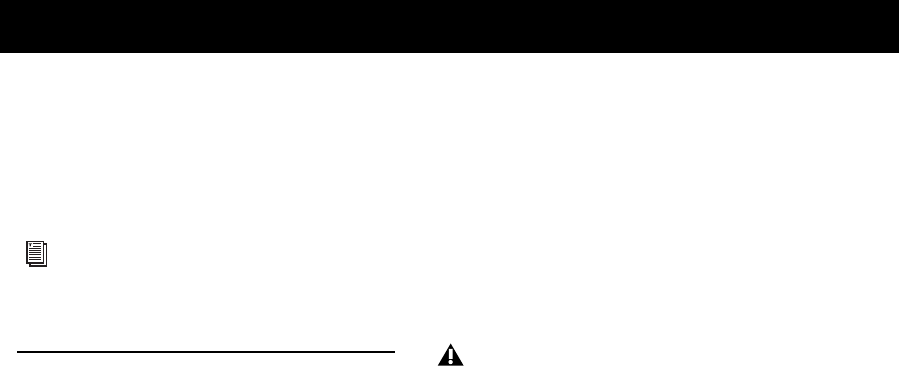
Chapter 3: Session and Track Features 9
chapter 3
Session and Track Features
Complete Production Toolkit 2 enables addi-
tional session and track features in Pro Tools.
Increased Voice and Track
Counts
Support for Up to 192 Voices
Complete Production Toolkit 2 lets you play or
record up to 192 voices simultaneously at 44.1
or 48 kHz, up to 96 voices at 88.2 or 96 kHz, and
up to 48 voices at 176.4 or 192 kHz. Each chan-
nel of an audio track uses a single voice.
For example, at 44.1 or 48 kHz, you can have up
to:
• 192 mono tracks
– or –
• 96 stereo tracks
– or –
• 32 5.1 tracks
– or –
• Any combination of mono, stereo, and sur-
round tracks that do not require more that
192 voices for all audio channels
Maximum track counts are only supported with
multiple hard drives and faster Avid-qualified
systems. Visit our website for more information
(www.avid.com).
Track Priority and Dynamic Voicing
When working with more than 192 voices (at
44.1 or 48 kHz), you can play back audio on a
track that would use voice number 193 and
higher by changing the higher track’s priority,
as follows:
• Make a lower numbered track inactive
(click the Track Name and select Track >
Make Inactive) to free up its voice.
• Set the voice assignment in a lower num-
bered track to Off (click the Voice selector
and select Off).
•Drag the Track Name button of the higher
numbered track to the left (Mix window) or
upwards (in the Edit window or Track List)
until it is in the range of the maximum
number of voiced audio tracks allowed by
your system. The previous last voiced audio
track will now be out of range and its voice
assignment will change to Off.
For more information on working with
Pro Tools sessions and tracks, see the
Pro Tools Reference Guide.
Tracks do not play back when they are inac-
tive or their voice assignment is set to Off.










