Specifications
Table Of Contents
- Contents
- Introduction
- Installation and Authorization
- Session and Track Features
- Advanced Editing Features
- Advanced Automation Features
- AutoJoin with Latch Mode
- Touch/Latch Mode
- Trim Mode
- Composite Automation Playlist
- Copy Track Automation to Sends
- AutoMatch
- Prime Controls for Writing Automation in Latch Mode
- Glide Automation
- Trim Automation
- Write Automation to the Start, End, or All of a Track or Selection
- Write Automation to the Next Breakpoint or to the Punch Point
- Overwrite or Extend Mute Automation
- Snapshot Automation
- Preview Automation
- Capture Automation
- VCA Master Track Automation
- Surround Features
- Pro Tools Audio Connections for 5.1 Mixing
- Configuring Pro Tools for Multichannel Sessions
- Default I/O Selectors in I/O Setup
- 5.1 Track Layouts, Routing, and Metering
- Routing Audio for Surround Mixing
- Multichannel Audio Tracks
- Multichannel Signal Routing
- Paths in Surround Mixes
- Example Paths and Signal Routing for a Surround Mix
- Introduction to Pro Tools Surround Panning
- Output Windows
- Surround Panner Controls
- Panning Modes
- Divergence and Center Percentage
- LFE Faders in Multichannel Panners
- Pan Playlists
- Surround Scope Plug-In
- Video Features
- Included Plug-Ins
- Index
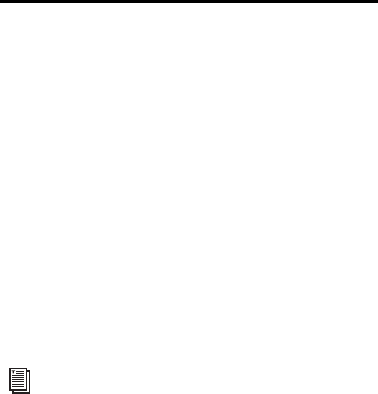
Chapter 2: Installation and Authorization 7
Uninstalling Complete
Production Toolkit 2 Software
Option and Included Plug-Ins
Plug-ins included with Complete Production
Toolkit 2 software can be removed from your
system. The Complete Production Toolkit 2 fea-
ture set for Pro Tools is automatically enabled if
a valid Complete Production Toolkit 2 authori-
zation is detected on your iLok. To disable Com-
plete Production Toolkit 2 on your system,
transfer your Complete Production Toolkit 2 au-
thorization to another iLok (or simply remove
the authorized iLok from your system).
Uninstalling Complete Production
Toolkit 2 Components
Mac
To remove Complete Production Toolkit 2 plug-ins:
1 Locate and open the Plug-Ins folder on your
Startup drive (Library/Application Support
/Digidesign/Plug-Ins).
2 Drag the following plug-ins to the Trash:
• Neyrinck SoundCode Stereo
•X-Form
3 Empty the Trash.
Windows
To remove Complete Production Toolkit 2 plug-ins:
1 Choose Start > Control Panel.
2 Under Programs, click Uninstall a program.
3 Select the following plug-ins to uninstall from
the list of installed applications:
• Neyrinck SoundCode Stereo
•X-Form
4 Click Uninstall.
5 Follow the on-screen instructions to remove
the selected plug-ins.
For information about transferring iLok li-
censes, see www.iLok.com.










