Specifications
Table Of Contents
- Contents
- Introduction
- Installation and Authorization
- Session and Track Features
- Advanced Editing Features
- Advanced Automation Features
- AutoJoin with Latch Mode
- Touch/Latch Mode
- Trim Mode
- Composite Automation Playlist
- Copy Track Automation to Sends
- AutoMatch
- Prime Controls for Writing Automation in Latch Mode
- Glide Automation
- Trim Automation
- Write Automation to the Start, End, or All of a Track or Selection
- Write Automation to the Next Breakpoint or to the Punch Point
- Overwrite or Extend Mute Automation
- Snapshot Automation
- Preview Automation
- Capture Automation
- VCA Master Track Automation
- Surround Features
- Pro Tools Audio Connections for 5.1 Mixing
- Configuring Pro Tools for Multichannel Sessions
- Default I/O Selectors in I/O Setup
- 5.1 Track Layouts, Routing, and Metering
- Routing Audio for Surround Mixing
- Multichannel Audio Tracks
- Multichannel Signal Routing
- Paths in Surround Mixes
- Example Paths and Signal Routing for a Surround Mix
- Introduction to Pro Tools Surround Panning
- Output Windows
- Surround Panner Controls
- Panning Modes
- Divergence and Center Percentage
- LFE Faders in Multichannel Panners
- Pan Playlists
- Surround Scope Plug-In
- Video Features
- Included Plug-Ins
- Index
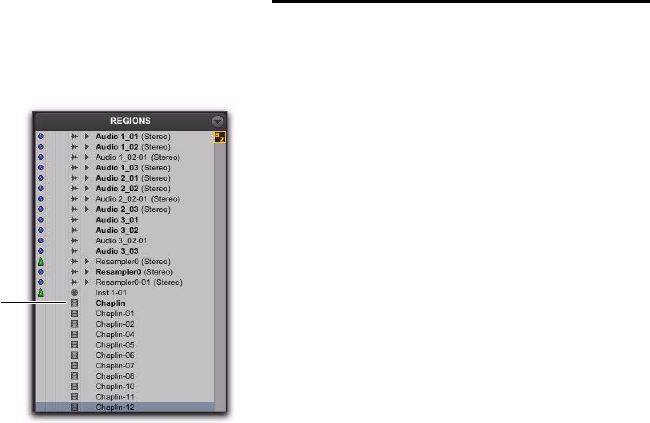
Chapter 7: Video Features 101
Video Regions in the Region List
A video region displays in the Region List with a
small video icon next to its name.
Showing or Hiding Video Regions in the
Region List
The Region List menu provides commands that
let you show or hide video regions in the Region
List.
To show or hide video regions in the Region List:
1 In the Edit window, click the Region List
menu, and choose Show.
2 Select the Video option to show or hide video
regions.
General Video Editing
Most editing operations that are available for au-
dio regions can also be applied to video regions.
This section describes all available video editing
operations. Unless noted, the procedure for each
video editing operation is the same as its audio
editing counterpart.
Basic Video Editing Features
• Nondestructive editing
• Display of region names, region times, and
other data in playlists
• Multiple video playlists
•Multiple Undo
• Video regions and video region groups in
Region List
• All Edit modes
• All Edit Tools (except for Time Compres-
sion Expansion and Pencil tools)
Playing and Selecting Video Track Material
• Selecting within video frame boundaries
• Selecting and editing across multiple Video
and audio tracks
• Link or unlink track and Edit selections
•Auto-scroll video tracks
• Loop playback
Video region as displayed in the Region List
Video region icon










