Specifications
Table Of Contents
- Contents
- Introduction
- Installation and Authorization
- Session and Track Features
- Advanced Editing Features
- Advanced Automation Features
- AutoJoin with Latch Mode
- Touch/Latch Mode
- Trim Mode
- Composite Automation Playlist
- Copy Track Automation to Sends
- AutoMatch
- Prime Controls for Writing Automation in Latch Mode
- Glide Automation
- Trim Automation
- Write Automation to the Start, End, or All of a Track or Selection
- Write Automation to the Next Breakpoint or to the Punch Point
- Overwrite or Extend Mute Automation
- Snapshot Automation
- Preview Automation
- Capture Automation
- VCA Master Track Automation
- Surround Features
- Pro Tools Audio Connections for 5.1 Mixing
- Configuring Pro Tools for Multichannel Sessions
- Default I/O Selectors in I/O Setup
- 5.1 Track Layouts, Routing, and Metering
- Routing Audio for Surround Mixing
- Multichannel Audio Tracks
- Multichannel Signal Routing
- Paths in Surround Mixes
- Example Paths and Signal Routing for a Surround Mix
- Introduction to Pro Tools Surround Panning
- Output Windows
- Surround Panner Controls
- Panning Modes
- Divergence and Center Percentage
- LFE Faders in Multichannel Panners
- Pan Playlists
- Surround Scope Plug-In
- Video Features
- Included Plug-Ins
- Index
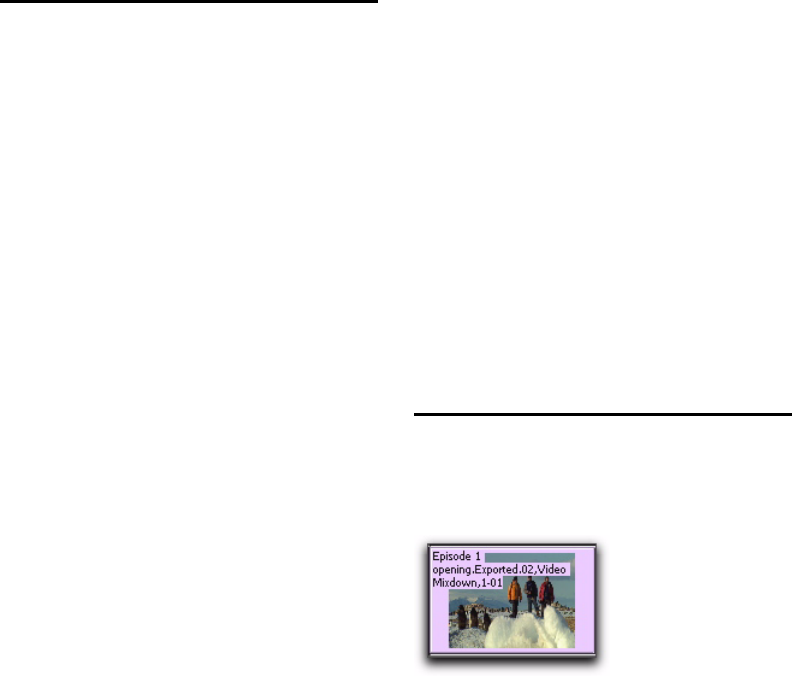
Complete Production Toolkit 2 Guide100
Support for Video Import
Options
Complete Production Toolkit 2 adds the follow-
ing options to Pro Tools when using the Video
Import Options dialog to import video into
Pro Tools:
Destination Section
Region List Imports the video file directly into
the Region List, where it will be available to drag
and drop into Pro Tools.
Additional Video Import Options
Gaps Between Regions When you import more
than one video file into a track, they will be
shuffled together by default. This option lets
you indicate the number of seconds by which
each video clip will be separated when imported
into the video track.
Bypassing the Video Import
Options Dialog
To bypass the Video Import Options dialog when
importing video into Pro Tools:
Alt-drag (Windows) or Option-drag (Mac) one
or more video files from a DigiBase browser into
the Region List.
Dragging Video Files from the
Region List to the Timeline
You can add video files to the Timeline by drag-
ging and dropping directly from the Region List
to a video track.
To add video files to a video track by dragging
them from the Region List:
1 Select one or more video files in the Region
List.
2 In any Edit mode, drag the selected video files
to a blank area in the Timeline (to create a new
video track) or an existing video track (to place it
within that track).
Video Regions
You can create video regions that function in
much the same way as audio regions.
A video region is a segment of video data, and
can be a portion of video or an entire video file.
In Pro Tools, video regions are created from
QuickTime, Windows Media, or Avid video files,
and can be arranged in corresponding video
track playlists. Video regions can also be
grouped, looped, and color coded.
Just like audio regions, video regions display in
Pro Tools in the Region List or the Timeline.
Video region as displayed in Frames View in the
Timeline










