Specifications
Table Of Contents
- Contents
- Introduction
- Installation and Authorization
- Session and Track Features
- Advanced Editing Features
- Advanced Automation Features
- AutoJoin with Latch Mode
- Touch/Latch Mode
- Trim Mode
- Composite Automation Playlist
- Copy Track Automation to Sends
- AutoMatch
- Prime Controls for Writing Automation in Latch Mode
- Glide Automation
- Trim Automation
- Write Automation to the Start, End, or All of a Track or Selection
- Write Automation to the Next Breakpoint or to the Punch Point
- Overwrite or Extend Mute Automation
- Snapshot Automation
- Preview Automation
- Capture Automation
- VCA Master Track Automation
- Surround Features
- Pro Tools Audio Connections for 5.1 Mixing
- Configuring Pro Tools for Multichannel Sessions
- Default I/O Selectors in I/O Setup
- 5.1 Track Layouts, Routing, and Metering
- Routing Audio for Surround Mixing
- Multichannel Audio Tracks
- Multichannel Signal Routing
- Paths in Surround Mixes
- Example Paths and Signal Routing for a Surround Mix
- Introduction to Pro Tools Surround Panning
- Output Windows
- Surround Panner Controls
- Panning Modes
- Divergence and Center Percentage
- LFE Faders in Multichannel Panners
- Pan Playlists
- Surround Scope Plug-In
- Video Features
- Included Plug-Ins
- Index
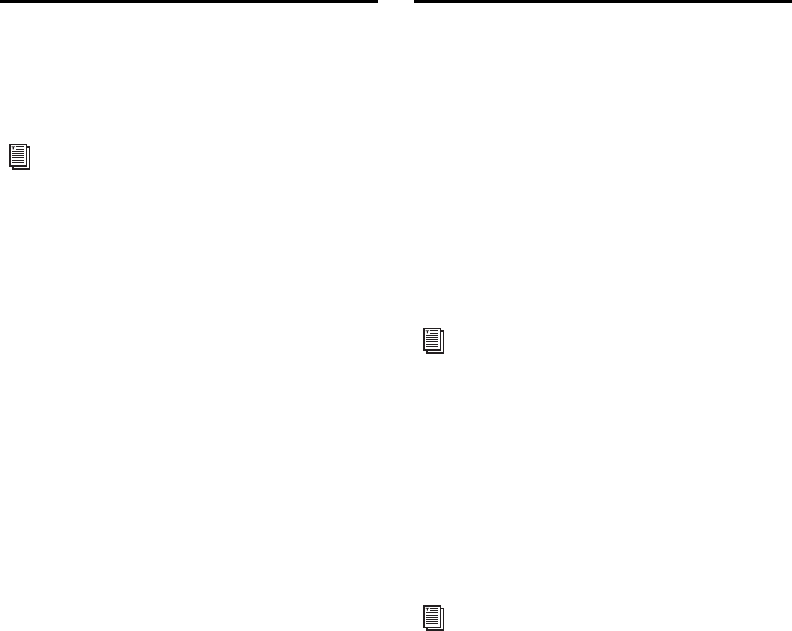
Complete Production Toolkit 2 Guide98
Pan Playlists
Multichannel panners have an automation
playlist for each position and divergence con-
trol.
Surround Scope Plug-In
The Surround Scope plug-in provides a 360° me-
ter for metering multichannel paths during mix-
ing.
5.1 Format Track Layouts
All 5.1-format meters (including those displayed
in the Surround Scope meter, on tracks, and in
Output windows and their Path Meter Views)
are always arranged in the following order:
L C R Ls Rs LFE
To use the Surround Scope Plug-In:
On a multichannel Master Fader, click an In-
sert button and select Multichannel TDM plug-in >
Sound Field > Surround Scope.
Surround Scope displays output levels in both a
360° Grid, and in traditional LED meters.
Pan automation can be drawn, edited, cut,
copied, and pasted from the Edit window.
For more information, see the Pro Tools
Reference Guide.
For more information on Pro Tools meter-
ing, see “5.1 Tracks, Formats, Assignments,
and Metering” on page 72.
For detailed information on Surround
Scope, refer to the Audio Plug-Ins Guide.










