Specifications
Table Of Contents
- Contents
- Introduction
- Installation and Authorization
- Session and Track Features
- Advanced Editing Features
- Advanced Automation Features
- AutoJoin with Latch Mode
- Touch/Latch Mode
- Trim Mode
- Composite Automation Playlist
- Copy Track Automation to Sends
- AutoMatch
- Prime Controls for Writing Automation in Latch Mode
- Glide Automation
- Trim Automation
- Write Automation to the Start, End, or All of a Track or Selection
- Write Automation to the Next Breakpoint or to the Punch Point
- Overwrite or Extend Mute Automation
- Snapshot Automation
- Preview Automation
- Capture Automation
- VCA Master Track Automation
- Surround Features
- Pro Tools Audio Connections for 5.1 Mixing
- Configuring Pro Tools for Multichannel Sessions
- Default I/O Selectors in I/O Setup
- 5.1 Track Layouts, Routing, and Metering
- Routing Audio for Surround Mixing
- Multichannel Audio Tracks
- Multichannel Signal Routing
- Paths in Surround Mixes
- Example Paths and Signal Routing for a Surround Mix
- Introduction to Pro Tools Surround Panning
- Output Windows
- Surround Panner Controls
- Panning Modes
- Divergence and Center Percentage
- LFE Faders in Multichannel Panners
- Pan Playlists
- Surround Scope Plug-In
- Video Features
- Included Plug-Ins
- Index
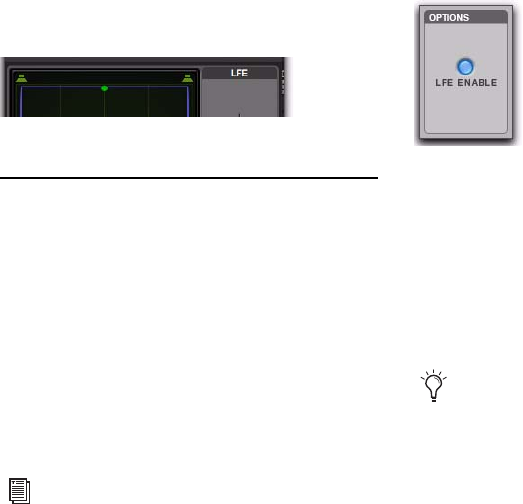
Chapter 6: Surround Features 97
To adjust Center Percentage:
Adjust the Center Percentage knob as appro-
priate.
As you reduce the Center Percentage value, the
center speaker at the top of the Grid becomes
less visible. At 0, the center speaker is com-
pletely invisible, reflecting the setting for fully
phantom center.
LFE Faders in Multichannel
Panners
The LFE fader controls how much of the track is
sent to LFE. LFE faders are only available when a
track is assigned to a path whose format sup-
ports LFE (5.1, 6.1, or 7.1).
To mix to the LFE channel:
Adjust the LFE fader in any “.1” surround for-
mat Output window.
LFE Faders and Groups
Track and send LFE faders can follow Mix and
Edit Groups by being enabled in the Group At-
tributes page in either the Create Groups or
Modify Groups dialog. LFE faders can be as-
signed to follow groups as a global attribute or
on a group by group basis.
LFE Enable
Some multichannel plug-ins, including the mul-
tichannel DigiRack Dynamics III Compres-
sor/Limiter, provide LFE Enable. This lets you
enable or bypass processing of the LFE channel
if present.
To process the LFE channel in a multichannel plug-
in:
Click to enable LFE Enable in supporting mul-
tichannel plug-ins. LFE Enable is highlighted
when LFE processing is enabled, and unhigh-
lighted when LFE processing is bypassed.
Center % set to 0 (no center speaker shown)
For general information about LFE, sub
channels, and related topics, see the
Pro Tools Sync & Surround Concepts Guide.
LFE Enable in the multichannel DigiRack Dynamics III
Compressor/Limiter
When LFE Enable is unavailable, try using
the multi-mono version of the plug-in.










