Specifications
Table Of Contents
- Contents
- Introduction
- Installation and Authorization
- Session and Track Features
- Advanced Editing Features
- Advanced Automation Features
- AutoJoin with Latch Mode
- Touch/Latch Mode
- Trim Mode
- Composite Automation Playlist
- Copy Track Automation to Sends
- AutoMatch
- Prime Controls for Writing Automation in Latch Mode
- Glide Automation
- Trim Automation
- Write Automation to the Start, End, or All of a Track or Selection
- Write Automation to the Next Breakpoint or to the Punch Point
- Overwrite or Extend Mute Automation
- Snapshot Automation
- Preview Automation
- Capture Automation
- VCA Master Track Automation
- Surround Features
- Pro Tools Audio Connections for 5.1 Mixing
- Configuring Pro Tools for Multichannel Sessions
- Default I/O Selectors in I/O Setup
- 5.1 Track Layouts, Routing, and Metering
- Routing Audio for Surround Mixing
- Multichannel Audio Tracks
- Multichannel Signal Routing
- Paths in Surround Mixes
- Example Paths and Signal Routing for a Surround Mix
- Introduction to Pro Tools Surround Panning
- Output Windows
- Surround Panner Controls
- Panning Modes
- Divergence and Center Percentage
- LFE Faders in Multichannel Panners
- Pan Playlists
- Surround Scope Plug-In
- Video Features
- Included Plug-Ins
- Index
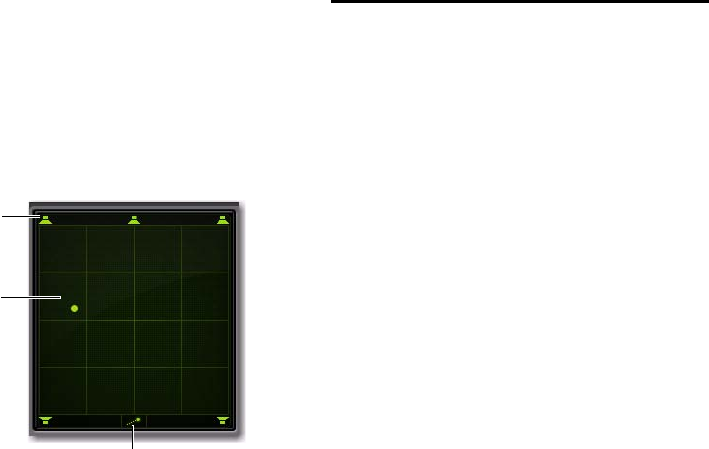
Chapter 6: Surround Features 95
4 Set a new destination for the cursor by doing
one of the following:
• Click a Snap Pan to Speaker icon to glide to
its speaker location.
– or –
• Click in the pan window to glide to a spe-
cific location in the X/Y Grid.
The Pan Location cursor will begin to move to-
wards the new destination in the time it takes to
travel the AutoGlide Time. When the new desti-
nation point is reached, a new breakpoint will
be written at the new location.
5 Repeat the previous step if you want to write
additional panning moves.
6 Stop the transport when finished.
Divergence and Center
Percentage
The Divergence and Center Percentage controls
range from 0 to 100, and can be automated.
They are especially useful for ensuring audibility
and coverage in large venues, and to increase
clarity of voices.
Front Divergence Controls divergence between
front speakers (X-axis only).
Rear Divergence Controls divergence between
the rear speakers (X-axis only).
Front/Rear Divergence Controls divergence be-
tween front and rear (the Y-axis).
Center % (Percentage) Determines whether
there is a discrete center image, a completely
phantom center image, or a variable amount in
between.
Side Center % (Percentage) Determines whether
there is a discrete center image, a completely
phantom center image, or a variable amount in
between the right and left side channels for 7.1
and 7.0 formats.
Panning Mode button (AutoGlide mode shown)
AutoGlide mode
Snap Pan to
Speaker icons
Pan Location
cursor










