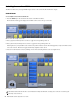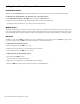User guide
XMON EUCON Software Application User Guide22
Setting Control Room, Monitor, and Dim Levels
Control Room Levels
The MC Pro main Control Room knob adjusts the playback level for the three Control Room output feeds independently.
To adjust the level of the Main Spkrs (7.1), Alt 1 Spkrs (7.1), or Alt 2 Spkrs (Stereo):
1 Select Main Spkrs, Alt 1 Spkrs, or Alt 2 Spkrs below the MC Pro Control Room knob.
2 Adjust the Control Room knob to the desired playback level for the selected speaker feed.
Pressing the Control Room knobtop cuts (mutes) the selected Speaker feed.
Monitor Levels
The MC Pro Monitor section provides two knobs to adjust the Monitor A–D levels. Pressing the knobtop down cuts (mutes) the
level, and pressing it again restores the previous Monitor level. The up/down arrow buttons to the right of the Monitor knobs toggle
between adjusting Monitor A and B or Monitor C and D. The scribble strips and surface indicate which pair is currently selected.
Dim Level
The MC Pro Control Room DIM key attenuates the output to the Dim level you previously specified. The DIM key toggles on and
off, and is lit when active. The DIM key can exhibit momentary or latch button behavior.
To adjust the Dim level using latch behavior:
1 Press and quickly release the DIM key so it is lit.
2 Adjust the Control Room knob to the desired amount of attenuation.
3 Press and quickly release the DIM key so it is not lit.
To adjust the Dim level using momentary behavior:
1 Press and hold the DIM key down.
The Control Room level dims temporarily.
2 Adjust the Control Room knob to the desired amount of attenuation.
3 Release the DIM key and the Control Room level returns to normal illumination.