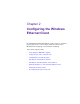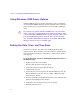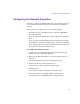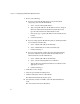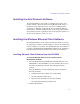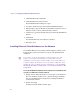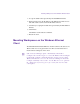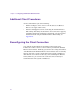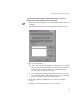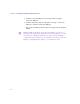Setup guide
Chapter 2 Configuring the Windows Ethernet Client
22
Using Windows 2000 Power Options
Windows 2000 offers power options to help manage power consumption
on your Windows 2000 workstation. Avid recommends you do not use the
power options to cause your workstation to go into Standby or Hibernate
mode.
c
Two of the power options, Standby and Hibernate, can cause all the
drives connected to a workstation (both local drives and remote drives
connected through a MEDIASwitch) to go into an inactive mode. This
prevents the File Manager from seeing the drive set and rebooting.
Also, all clients with mounted workspaces are unusable until the File
Manager and the storage are available again.
Setting the Date, Time, and Time Zone
You need to set the date, time, time zone, and Daylight Saving Time
options correctly on the Windows client. This allows the “Synchronize the
system clock with the PortServer or LANserver” function on the client to
work properly.
To set the date, time, time zone, and Daylight Saving Time options on
the Ethernet client:
1. Double-click the time in the taskbar.
The Date/Time Properties dialog box opens.
2. Set the date and time using the Date & Time tab.
3. Click the Time Zone tab.
4. Set the time zone for the location of the Windows Ethernet client. By
default, Windows sets the time zone to “(GMT - 8:00) Pacific Time
(US & Canada); Tijuana.”
5. If your location observes Daylight Saving Time, select “Automatically
adjust clock for daylight saving changes.”
6. Click OK to close the dialog box and save the settings.
7. Reboot the Ethernet client.