User guide
Table Of Contents
- Contents
- Introduction to System 5
- Master Facilities and Channel Strip
- Control, Layouts and Snapshots, and Linking
- Chapter 8: Machine Control (S5P Only)
- Chapter 9: Control Groups and Multi Format Masters
- Chapter 10: Layouts and Snapshots
- Chapter 11: Linking (S5P Only)
- Chapter 12: Dynamic Automation (S5P Only)
- Chapter 13: GPI/O Event System
- Chapter 14: CM403 Film/Post Module (S5 Only)
- Chapter 15: Hybrid Pilot and System 5 Fusion Options
- Appendix A: Compliance Information
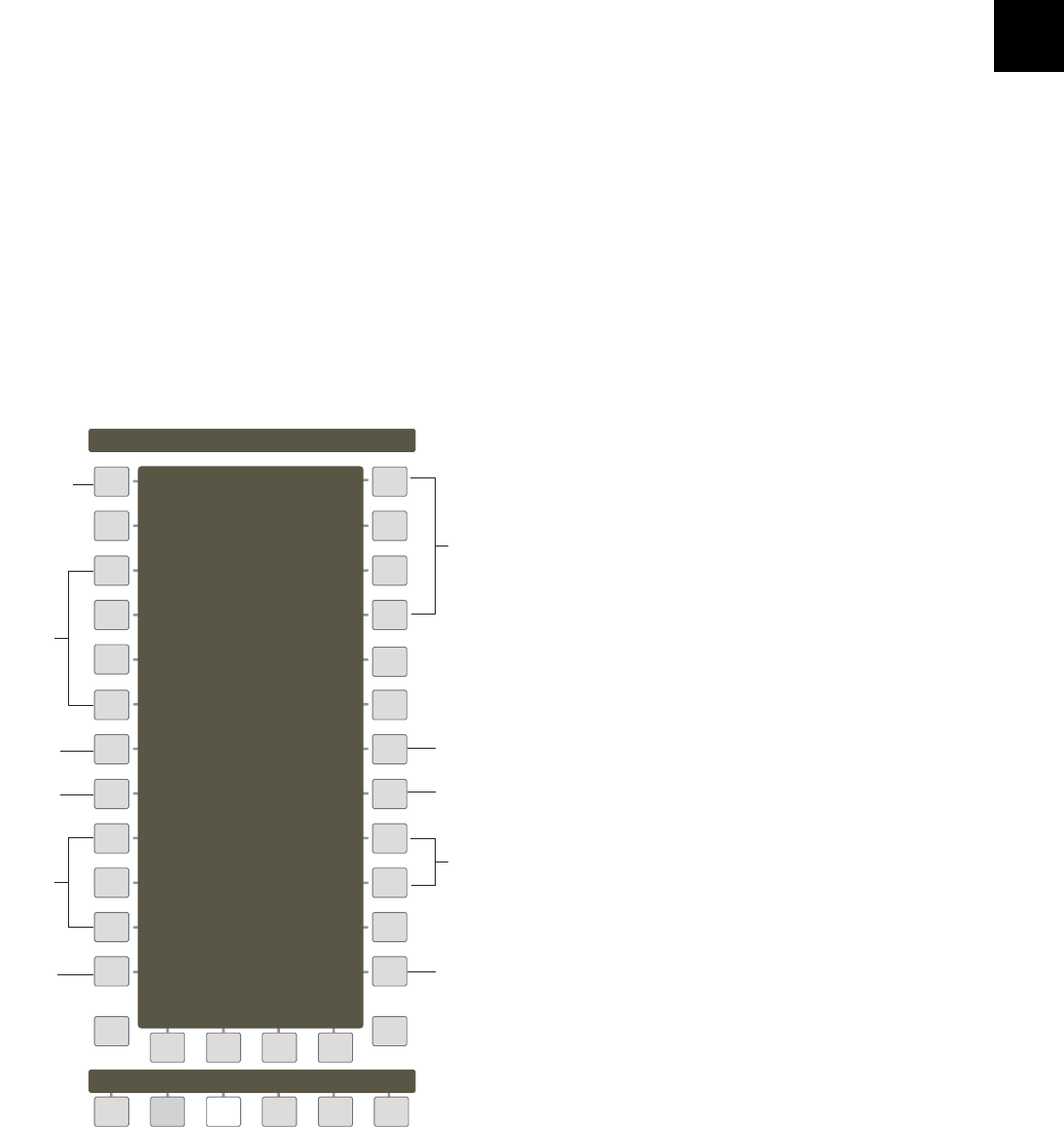
Chapter 4: CM401T Master Section 47
Oscillator/Slate
Oscillator
Press the OscSlt key at the bottom of the Comms:Talkback Panel to display the Comms:Slate/Osc Panel (see figure below).
Turn the oscillator on by activating the Osc>On key. Select the oscillator type by pressing the Osc>Sine, Osc>White, or Osc>Pink
keys on the top right of the Panel. These keys intercancel so only one type can be selected at a time.
Select the oscillator frequency by pressing the Osc>100Hz, Osc>440Hz, Osc>1kHz, or Osc>10kHz keys on the left of the Panel. In
addition, there is a user-selectable frequency key below the Osc>10kHz key. Activate this key and use the SpinKnob to set the fre-
quency (20 Hz to 21 kHz). All frequency keys intercancel.
Set the oscillator level by activating the Osc>xx.x key (above Osc>Grp), and using the SpinKnob (111 dB of gain).
Slate
Set the Slate frequency by activating the Slt>xx.xH key and using the SpinKnob. Set the Slate level by activating the Slt>xx.x key
and using the SpinKnob (111 dB of gain).
The Slate input is in Patchnet > Console I/O > Utility Destinations.
Activate the Slt>Grp and Slt>Mix keys to route the Slate to Group and/or Mix Busses, respectively. Activate the Slt>ALL key to route
the Slate to Group and Mix Busses.
Comms:Slate/Osc Panel
Main
Panel
Info
Comms: Slate/Osc
Osc>20.0H
Osc>-20.0
Osc>Aux
Osc>ALL
Talk Lsn OscSlt
-
+
Slt>30.0H
Osc>440Hz
Osc>1kHz
Osc>10kHz
Osc>Grp
Osc>Mix
Osc>Pink
Slt>-20.0
Slt>Grp
Slt>Mix
Slt>ALL
Osc>White
Oscillator
frequencies
User-settable
Oscillator
frequency
Oscillator
wave types
Slate
frequency
Slate Bus
assignment
Slateassigned
to Group and
Mix Buses
Route the
oscillator
to Group,
Mix, and/or
Aux Buses
Route the
oscillator
to Group,
Mix, and
Aux Buses
Osc>On
Osc>100Hz
Osc>Sine
T urns oscillator
on/off
Oscillator
level
Slate
level










