User guide
Table Of Contents
- Contents
- Introduction to System 5
- Master Facilities and Channel Strip
- Control, Layouts and Snapshots, and Linking
- Chapter 8: Machine Control (S5P Only)
- Chapter 9: Control Groups and Multi Format Masters
- Chapter 10: Layouts and Snapshots
- Chapter 11: Linking (S5P Only)
- Chapter 12: Dynamic Automation (S5P Only)
- Chapter 13: GPI/O Event System
- Chapter 14: CM403 Film/Post Module (S5 Only)
- Chapter 15: Hybrid Pilot and System 5 Fusion Options
- Appendix A: Compliance Information
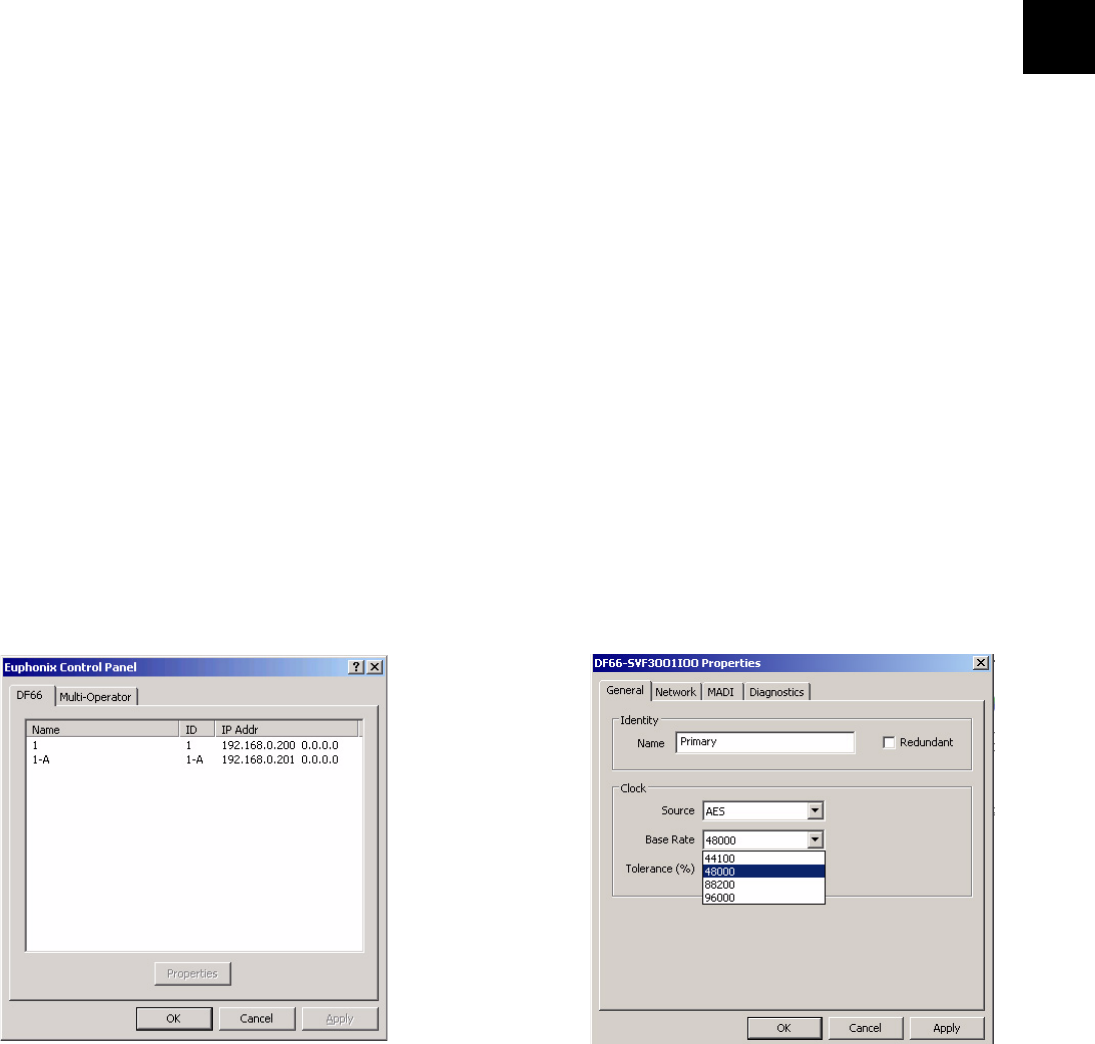
Chapter 3: eMix Application 29
To change the mixer model:
1 Click the System tab at the bottom of the eMix Window.
2 From the list on the left of the System window, select the desired Mixer Model.
The name of the Mixer Model describes the sample rate, number of channels, and bus architecture. The central part of the win-
dow displays the hardware configuration required to run the Mixer Model selected.
3 If your system has the required hardware and this is the proper configuration, click Activate Mixer Model.
4 Click OK to restart eMix when prompted.
5 If the new mixer model has the same sample rate:
Power off the control surface and digital cores and reboot.
– or –
Execute the steps in the next section.
Changing Sample Rate
Before changing the sample rate, activate a Mixer Model with the desired sample rate as described in the previous section.
To change the sample rate:
1 Change the sample rate of the studio master digital sync generator.
This must be done before changing the Sync Source on the DF66 or DF70 Super Core.
2 Click on the Wave logo in the bottom left of the eMix screen, and click the Control Panel button.
The Control Panel appears.
3 Select the DF66 tab.
4 Select ID1.
5 Click the Properties button.
6 Select the desired sample rate from the Base Rate menu.
7 Click Apply, then click OK to return to Avid Control Panel.
8 If the system has a backup DF66, select ID1-A from the DF66 tab.
9 Click the Properties button to change its sample rate.
Avid Control Panel (left) and DF66 SVF3001I00 Properties dialog (right)










