User guide
Table Of Contents
- Contents
- Introduction to System 5
- Master Facilities and Channel Strip
- Control, Layouts and Snapshots, and Linking
- Chapter 8: Machine Control (S5P Only)
- Chapter 9: Control Groups and Multi Format Masters
- Chapter 10: Layouts and Snapshots
- Chapter 11: Linking (S5P Only)
- Chapter 12: Dynamic Automation (S5P Only)
- Chapter 13: GPI/O Event System
- Chapter 14: CM403 Film/Post Module (S5 Only)
- Chapter 15: Hybrid Pilot and System 5 Fusion Options
- Appendix A: Compliance Information
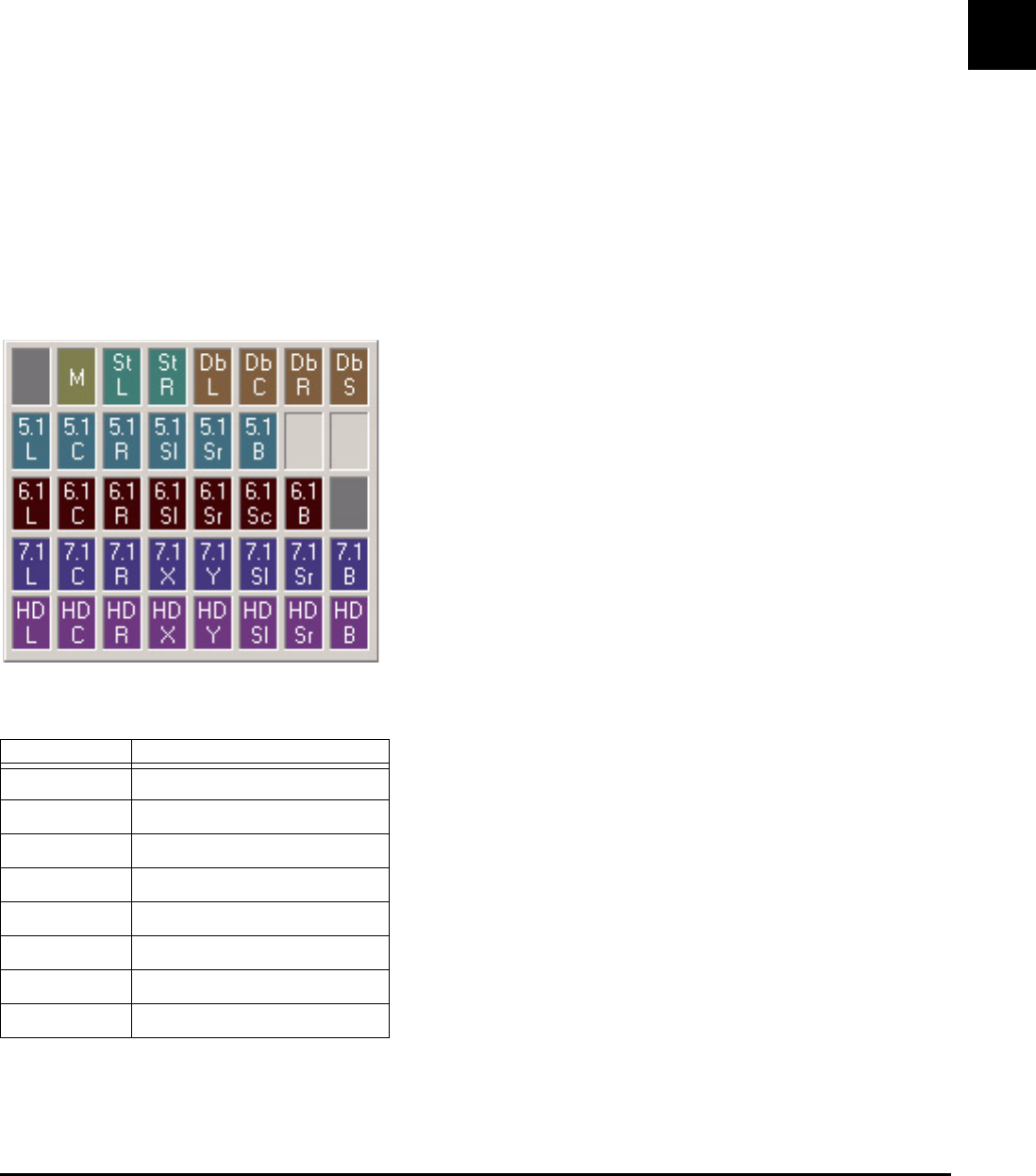
Chapter 3: eMix Application 27
The letters at the far left of the Mix Bus Window denote the 16 mix sections. The letters “I” and “L” are omitted to avoid confu-
sion with one another. Click the cell to the right of the letter to name the section. The number of busses available is indicated
by the blue area (i.e., there are 32 busses). The gray area represents busses that are not available due to the present system con-
figuration.
Click Clear All in the top left of the Sections-Busses grid in the Mix Bus Window to clear all Mix bus configurations.
Law Palette
The pan law determines how panning works and should be set to match the mix section’s format.
To set the pan law for a mix section:
1 Drag across the busses you want to configure.
2 Right-click any selected cell to display the Law Palette.
The possible formats are:
3 Select the desired pan law by dragging across the Law Palette and releasing the mouse when the cursor is within that Law.
Individual cells can also be assigned by right-clicking and selecting one entry at a time from a pan format. Right-click a format
entry to cycle through the channels to reassign the order.
Externals
Click the Masters tab at the bottom of the eMix window. Click the Externals button at the bottom left of the window. Externals
are configured like Mix and Group busses.
Law Palette
Symbol Format
– Remove an existing law from a bus
Mono M
Stereo L, R
Dolby Surround L, C, R, S
5.1 L, C, R, Sl, Sr, B
6.1 L, C, R, Sl, Sr, Sc, B
7.1 L, C, R, X, Y, Sl, Sr, B
HD L, C, R, X, Y, Sl, Sr, B










