User guide
Table Of Contents
- Contents
- Introduction to System 5
- Master Facilities and Channel Strip
- Control, Layouts and Snapshots, and Linking
- Chapter 8: Machine Control (S5P Only)
- Chapter 9: Control Groups and Multi Format Masters
- Chapter 10: Layouts and Snapshots
- Chapter 11: Linking (S5P Only)
- Chapter 12: Dynamic Automation (S5P Only)
- Chapter 13: GPI/O Event System
- Chapter 14: CM403 Film/Post Module (S5 Only)
- Chapter 15: Hybrid Pilot and System 5 Fusion Options
- Appendix A: Compliance Information
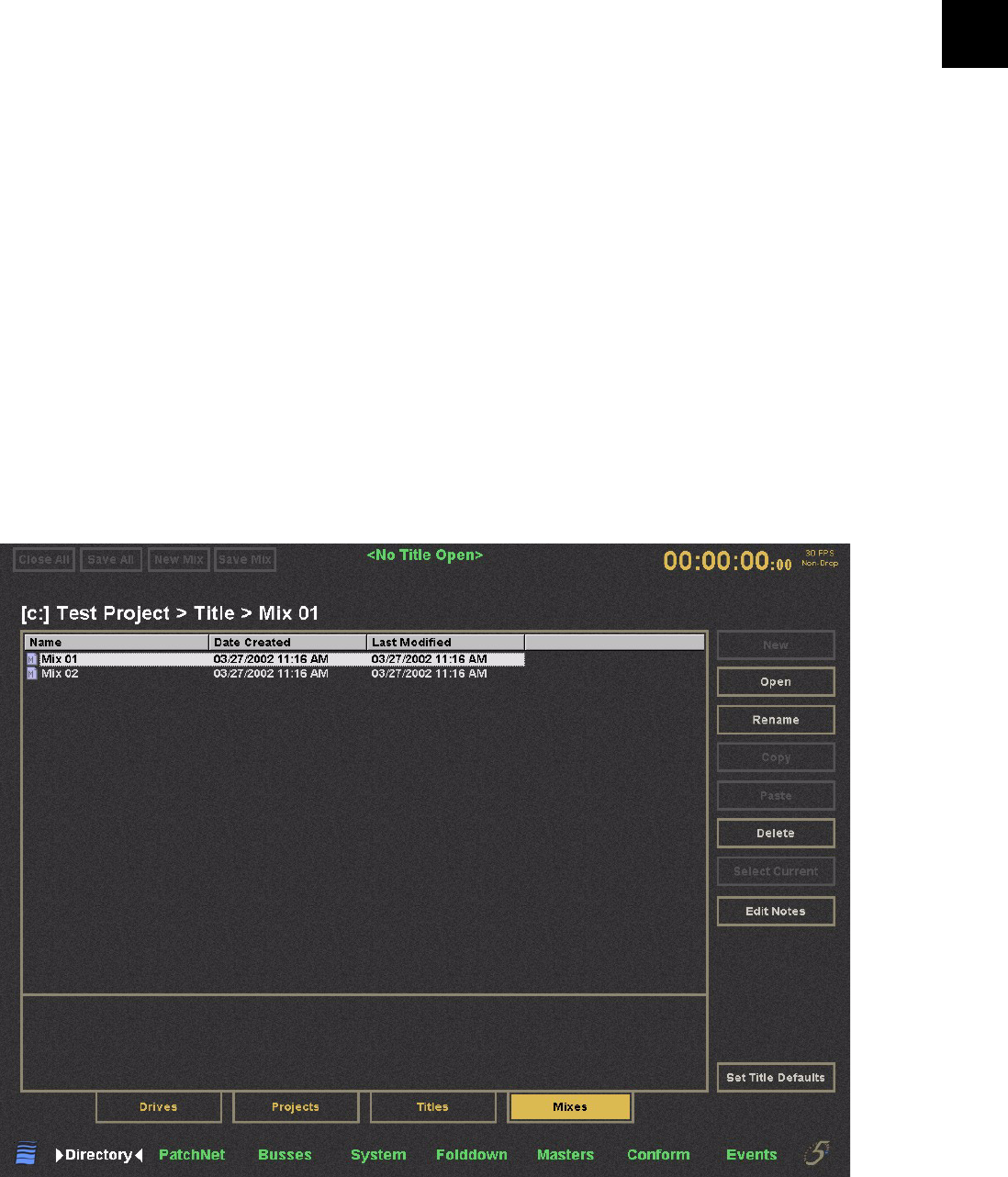
Chapter 3: eMix Application 15
4 To open a Mix other than the last one used, double-click the Title.
– or –
Click the Mixes tab.
The Mixes Window displays existing Mixes. See page 16 to see how to open a Mix.
5 Select the Title and click Open.
This opens the Title with the last Mix used.
Mixes
A Project and Title must exist before selecting, opening, or creating a new Mix. The Rename, Copy, Paste, and Delete buttons work
the same on Mixes as described on page 12 for Projects.
To create a new Mix:
1 Click the Drives tab to see a list of available Drives.
2 Select the desired Drive and then click the Projects tab to see a list of Projects on that Drive.
3 Select a Project and click the Titles tab to see the Titles within that Project.
4 Select the desired Title and click the Open button of the Titles window.
5 Click the New Mix button at the top of the eMix window.
6 Name the Mix in the New Mixes dialog.
Mixes Window










