User guide
Table Of Contents
- Contents
- Introduction to System 5
- Master Facilities and Channel Strip
- Control, Layouts and Snapshots, and Linking
- Chapter 8: Machine Control (S5P Only)
- Chapter 9: Control Groups and Multi Format Masters
- Chapter 10: Layouts and Snapshots
- Chapter 11: Linking (S5P Only)
- Chapter 12: Dynamic Automation (S5P Only)
- Chapter 13: GPI/O Event System
- Chapter 14: CM403 Film/Post Module (S5 Only)
- Chapter 15: Hybrid Pilot and System 5 Fusion Options
- Appendix A: Compliance Information
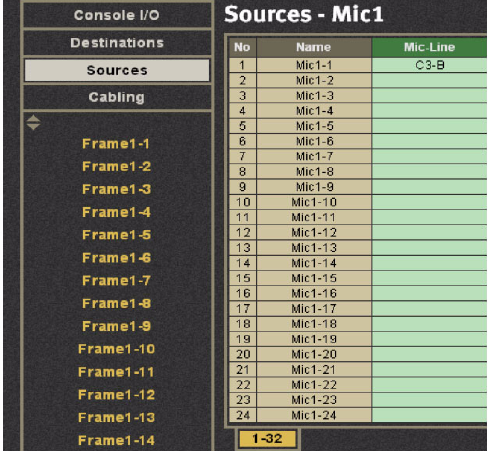
System 5 Digital Audio Mixing System User Guide10
To assign the mic channel to the console:
1 Select Channels from the Main Panel Viewer.
2 Select Auto then Channel 3.
3 Press a Strip’s Chan Sel key.
4 Press the Strip’s Inpt button, then turn the Inpt knob clockwise until the B input is selected.
5 Press the button to display the B input page on the knobset.
6 In PatchNet, select Console I/O.
7 Select the B Input of Channel 3.
8 Select Sources.
9 Select Mic-Line 1, Ch 1, and name the channel.
10 Click Patch.
The knobs on Channel 3 now display HiZ, 48V, HPF, Gain.
To route the mic channel to the mix bus:
1 Connect a microphone to channel 1 of the ML530.
2 To listen to the mic return, press the Mix button on channel 3 and select the In key of the B Mix bus.
3 Press the Master Section’s CR Source key.
The Mix Busses display in the Panel Viewer.
4 Select the B Source.
5 Move channel 3’s fader up.
6 Set Pan to center.
7 Press the Master Section’s CR Output key.
The output formats display in the Panel Viewer.
8 Select Stereo.
9 Turn off the Cut button and adjust the control room monitor level with the Master Section’s Main Monitor knob.
Microphone assignment in Sources










