User guide
Table Of Contents
- Contents
- Introduction to System 5
- Master Facilities and Channel Strip
- Control, Layouts and Snapshots, and Linking
- Chapter 8: Machine Control (S5P Only)
- Chapter 9: Control Groups and Multi Format Masters
- Chapter 10: Layouts and Snapshots
- Chapter 11: Linking (S5P Only)
- Chapter 12: Dynamic Automation (S5P Only)
- Chapter 13: GPI/O Event System
- Chapter 14: CM403 Film/Post Module (S5 Only)
- Chapter 15: Hybrid Pilot and System 5 Fusion Options
- Appendix A: Compliance Information
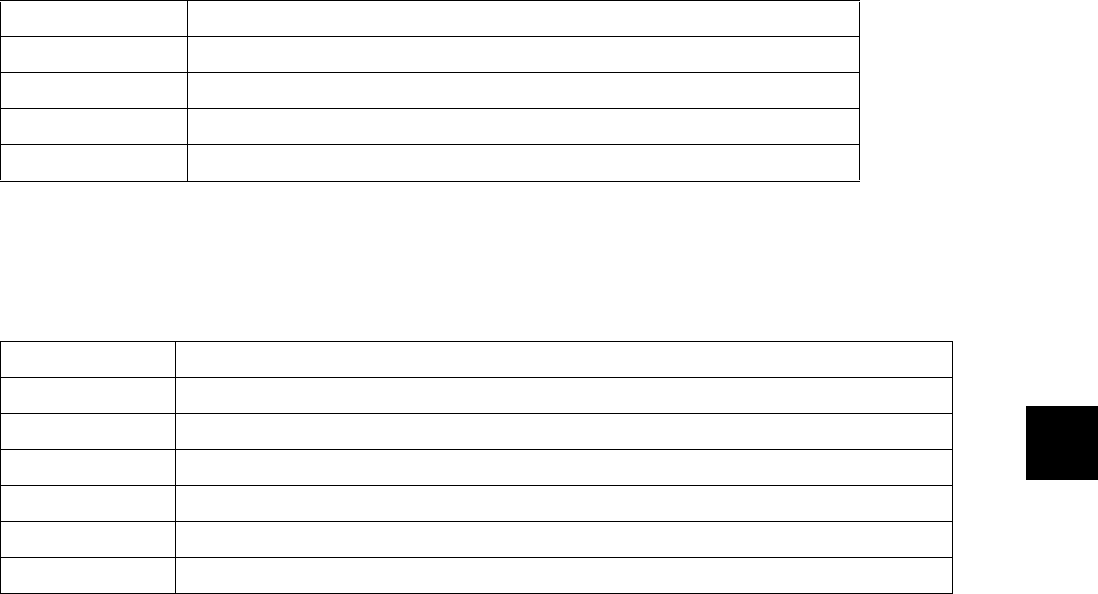
Chapter 12: Dynamic Automation (S5P Only) 149
Hot Keys
Operation Types
Seven types can be selected from the Operation menu.
When the Operation field is selected, typing d, i, or p on the keyboard selects Delete, Insert, or Paste, respectively. Typing m toggles
Move and Move to file, and typing c toggles Copy and Copy to file.
*Moved and copied data is stored in user-numbered files located in: C:\eMix\ConformData. These files can be accessed by number for
Paste operations.
Time Display
Click the button labeled FeetFrames or SMPTE (above the Start Time field) to toggle between time display formats. The figure above
shows the Conform screen with SMPTE times.
The next two sections discuss the rules governing time entry into their respective formats.
Feet+Frames
Entering a number larger than 16 into the Frames is converted automatically into FeetFrames.
Entering a single number, instead of two numbers separated by +, is assumed to be Frames and is automatically converted to Feet-
Frames.
SMPTE
In general, the number is parsed in two-digit intervals, from right to left. For example, if 321215 is entered, the field is resolved
to 00:32:12:15.
Two-digit numbers separated by “:” are parsed right to left. For example, if 12:34:22 is entered, the field is resolved to 00:12:34:22.
A number greater than 59 entered into the seconds or minutes field is properly converted. For example, if 12:78:14 is entered, the
field is resolved to 00:13:18:14. The maximum number that can appear in the hours field is 23.
A number greater than or equal to the FPS value (upper right of the Conform screen) entered into the Frames field is properly con-
verted. At 24 FPS, if 12:18:32 is entered, the field is resolved to 00:12:19:08.
Tab and Shift+Tab Moves to next/previous field. This may trigger time fields to be calculated and displayed
Arrow Up/down Moves to the previous/next entry
Page Up/Down Scrolls up/down the list by one page
Home/End Scrolls to the top/bottom of the list
Shift+Page Up/Down Scrolls to the top/bottom of the list
Delete Deletes the Duration between the Start and End Times.
Insert Gap Inserts a blank Duration without automation data between the Start and End Times.
Move data Deletes the Duration between the Start to the End Times, then Inserts that data at the to field location.
Copy data Copies the Duration between the Start to the End Times, then Inserts that data at to field location.
Move to file Deletes the Duration between the Start and End times, then copies that data into a file*.
Copy to file Copies the Duration between the Start and End times, and copies it into a file*.
Paste from file Inserts the Duration data from a user-numbered file at the present location*.










