User guide
Table Of Contents
- Contents
- Introduction to System 5
- Master Facilities and Channel Strip
- Control, Layouts and Snapshots, and Linking
- Chapter 8: Machine Control (S5P Only)
- Chapter 9: Control Groups and Multi Format Masters
- Chapter 10: Layouts and Snapshots
- Chapter 11: Linking (S5P Only)
- Chapter 12: Dynamic Automation (S5P Only)
- Chapter 13: GPI/O Event System
- Chapter 14: CM403 Film/Post Module (S5 Only)
- Chapter 15: Hybrid Pilot and System 5 Fusion Options
- Appendix A: Compliance Information
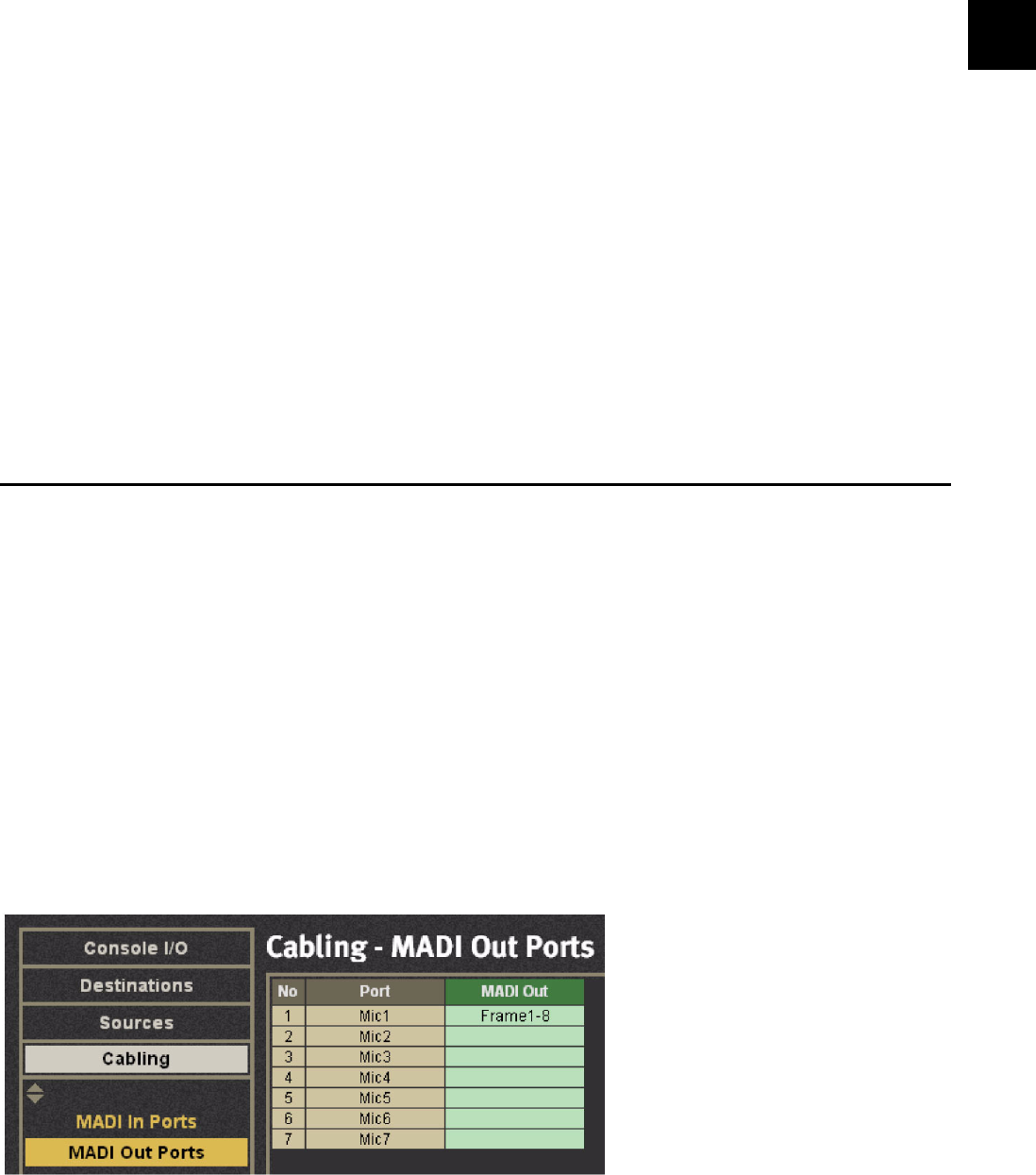
Chapter 2: Quickstart to Common Tasks 9
To route to the mix bus:
1 Press the Channel On switches for each CD channel.
2 Select the Mix button on channels 1 and 2.
3 Select the In key of the B Mix Bus, which defaults to two-channel stereo.
4 Press the Master Section’s CR Source key.
The Mix Busses display in the Panel Viewer.
5 Select the B Source.
6 Move channel 1 and 2 faders up.
7 Press both channel’s Pan buttons and set to L and R, respectively.
8 Press the Master Section’s CR Output key.
The output formats display in the Panel Viewer.
9 Select Stereo.
10 Press play on the CD player.
11 Turn off the Cut button and adjust the control room monitor level with the Master Section’s Main Monitor knob.
Connect and Monitor a Microphone
Connecting and monitoring a mic illustrates the following basic configuration, routing, and monitoring principles:
• Configure PatchNet
• Assign the channel to the console
• Route to the mix bus
To configure PatchNet:
1 Select the Cabling tab from the left side of PatchNet.
2 Select MADI In Ports and select Frame 1-8.
In this example, the AM713 is physically paired with the ML530, which is connected via MADI to DF66 MADI input #8.
3 Select MADI Out Ports and click in the MADI Out column next to Mic 1.
This informs the DF66 which AM713 is connected to the ML530.
4 Click Patch.
Cabling-MADI Out Ports










