User guide
Table Of Contents
- Contents
- Introduction to System 5
- Master Facilities and Channel Strip
- Control, Layouts and Snapshots, and Linking
- Chapter 8: Machine Control (S5P Only)
- Chapter 9: Control Groups and Multi Format Masters
- Chapter 10: Layouts and Snapshots
- Chapter 11: Linking (S5P Only)
- Chapter 12: Dynamic Automation (S5P Only)
- Chapter 13: GPI/O Event System
- Chapter 14: CM403 Film/Post Module (S5 Only)
- Chapter 15: Hybrid Pilot and System 5 Fusion Options
- Appendix A: Compliance Information
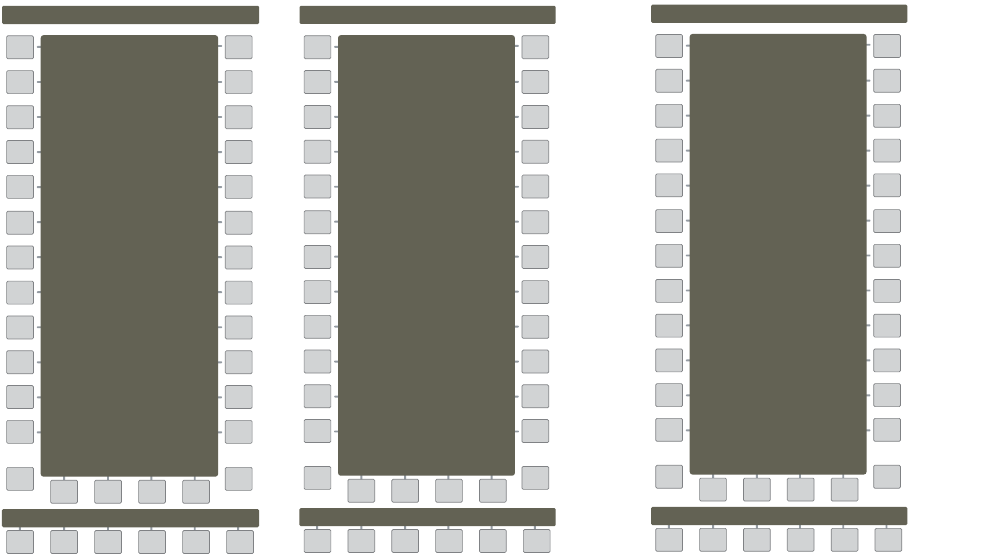
System 5 Digital Audio Mixing System User Guide140
Setting AutoFill to On
AutoFill defaults to Off so you must set it explicitly to On prior to the first pass.
1 From the Main Panel, press the Automation button to display Automation Panel Page 1.
2 Press the Page > key to display Automation Panel Page 2 (see figure below).
3 Press the AutoFill key to enable AutoFill for the first pass.
Fill Start
1 Press the Fill Start key in the center section automation panel.
The Fill Start key flashes.
2 Punch in the parameter and adjust the control.
3 Punch out and the level at that time is written to the start of the mix.
The Fill End key stops flashing indicating it is no longer active.
Fill Start is useful for writing mutes to the beginning of a song.
1 Locate to the Title start.
2 Set all Fader On switches to Write Absolute mode for channels that should not be active at the song start.
3 Punch in, mute the On switch and punch out just before the song actually starts.
This mutes the channel back to the Title start.
Automation Panel Pages 1–3
Main
Panel
Pg3
Info
Automation Page 3
Prune Tree
Pack Tree
Merge Trim
Clear Automation
Main
Panel
Info
M/Offset 00:04:10:00
Automation Page 1
Snap Mode
M/Glide
A/Glide
AR/Start 00:01:12:00
AR/End
Auto Fill
Update on Locate
Preview Knobs Only
Pg1
Main
Panel
Pg2
Info
Automation Page 2
Switch on Release
Knob Touch Punch
MixBus Autopunch
00:00:00:04
00:00:00:08
00:02:35:00
Switch Pickup
Knob Pickup
Aux Select is Pre/Post
Change assign on AP
Trim uses Abs Scale










