User guide
Table Of Contents
- Contents
- Introduction to System 5
- Master Facilities and Channel Strip
- Control, Layouts and Snapshots, and Linking
- Chapter 8: Machine Control (S5P Only)
- Chapter 9: Control Groups and Multi Format Masters
- Chapter 10: Layouts and Snapshots
- Chapter 11: Linking (S5P Only)
- Chapter 12: Dynamic Automation (S5P Only)
- Chapter 13: GPI/O Event System
- Chapter 14: CM403 Film/Post Module (S5 Only)
- Chapter 15: Hybrid Pilot and System 5 Fusion Options
- Appendix A: Compliance Information
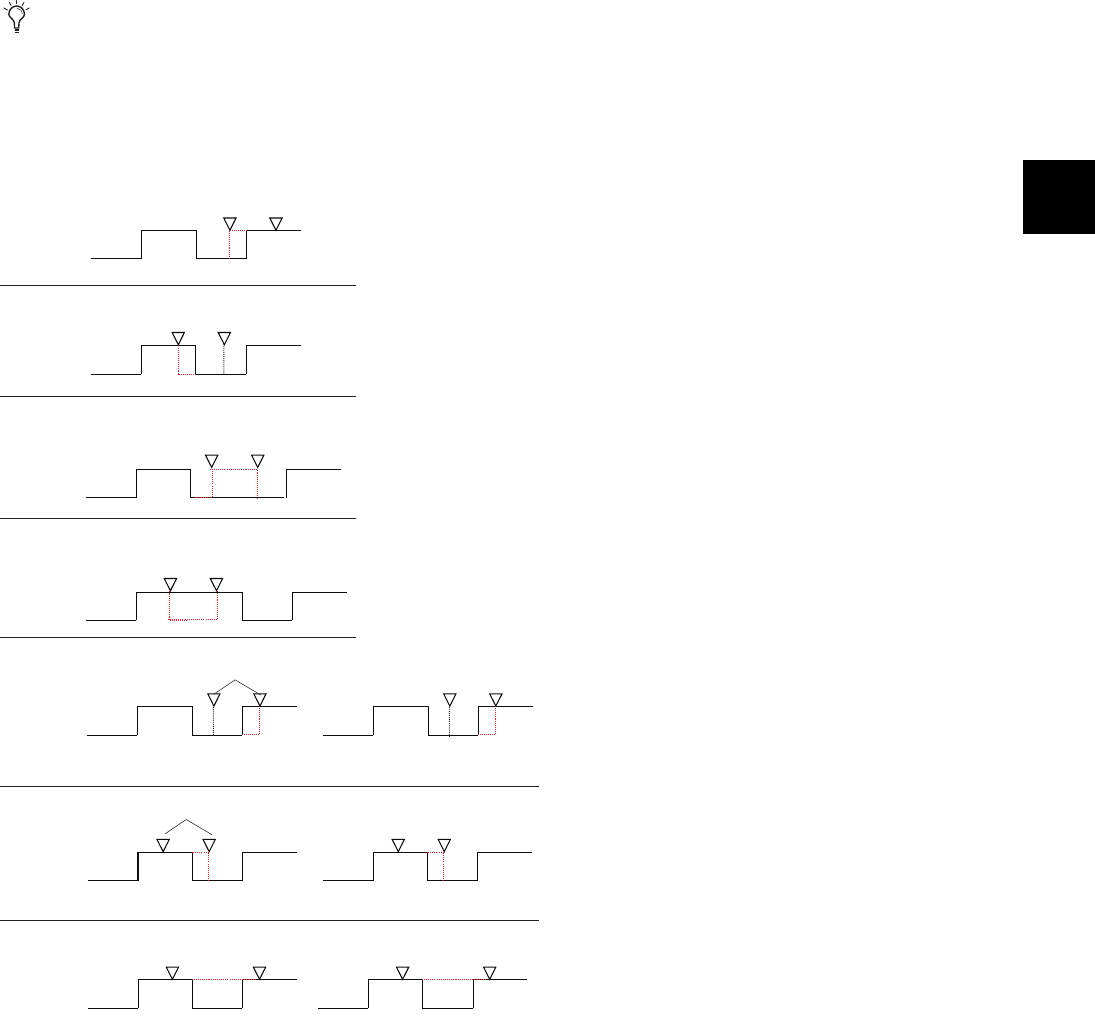
Chapter 12: Dynamic Automation (S5P Only) 137
Setting Auto and Manual Glide Times
To set the Auto Glide time in the Automation Panel:
1 From the Main Panel, press the Automation button to display Automation Panel Page 1.
2 Enter a timecode into the locate time display using the center section numeric keypad.
The entire time must be entered, beginning with frames. When the first numeric key is pressed, the display clears to enter the
new value.
3 Press Store Locate and then the A/Glide key in Automation Panel Page 1 to transfer the locate time to the A/Glide field.
Perform the same steps to set the M/Glide time but press the M/Glide key instead of the A/Glide key in step 3.
Switch Automation
The figure below summarizes most of the methods to add, erase, and modify switch automation events.
If the A/Glide or M/Glide time is 0, a fader in that mode snaps abruptly to match the underlying automation. This is the same be-
havior enabled by
Snap Mode (see “Snap Mode” on page 144).
Adding, erasing, and modifying the times of switch automation events
Toggle
switch to
punch in
Toggle
switch to
punch in
Toggle
switch to
punch in
Toggle
switch to
punch in
Advance the end
of a switch event
Press
Select/Punch
key
Press
Select/Punch
key
Press
Select/Punch
key
Press
Select/Punch
key
Press
Select/Punch
key
Press
Select/Punch
key
Hold
down
switch
Hold
down
switch
Press
Select/Punch
key
Advance the beginning
of a switch
event
Inser t a new
switch
event
Insert a new
switch event into
an existing
event
Press
Select/Punch
key
Press
Select/Punch
key
Delay the start
of an event
Switc h o n Release Off Switc h o n Release
On
Switc h o n Release Off Switc h o n Release On
Delay the end
of an event
Erase
an event
Press
Select/Punch
key
Switc h o n Release Off Switc h o n Release On
Hold
down
switch
Press
Select/Punch
key










