User guide
Table Of Contents
- Contents
- Introduction to System 5
- Master Facilities and Channel Strip
- Control, Layouts and Snapshots, and Linking
- Chapter 8: Machine Control (S5P Only)
- Chapter 9: Control Groups and Multi Format Masters
- Chapter 10: Layouts and Snapshots
- Chapter 11: Linking (S5P Only)
- Chapter 12: Dynamic Automation (S5P Only)
- Chapter 13: GPI/O Event System
- Chapter 14: CM403 Film/Post Module (S5 Only)
- Chapter 15: Hybrid Pilot and System 5 Fusion Options
- Appendix A: Compliance Information
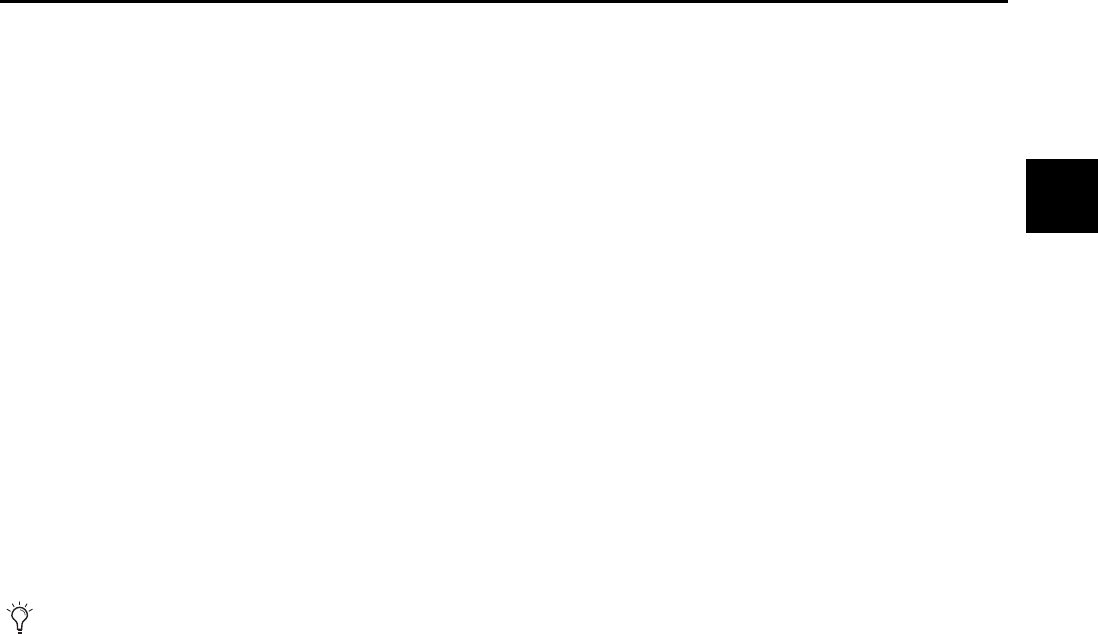
Chapter 12: Dynamic Automation (S5P Only) 135
Isolate
In Isolate mode, parameters do not play or record automation, but can be manually adjusted.
Write Trim
Playing back Trim automation for an Aux knob or fader has the following behavior:
• If the control is in Write Trim mode, it indicates the Trim level of the recorded automation, while the audio reflects the total level
(Absolute + Trim).
• If the control is in Read mode, the control and audio playback reflect the total level (Absolute + Trim).
Modifying Automation
Audio engineers are well acquainted with the challenges of punching in and out to fix audio tracks without creating jarring level
changes or other anomalies that call attention to the editing. Punching in and out to modify automation presents similar issues:
the setting at the punch-out point must closely match the underlying automation that will resume after that point or the tran-
sition may be audible.
Knobs and faders have three modes that determine what happens after punching out of an automation pass:
Auto Glide, Manual Glide, and Auto-TakeOver (ATO).
Auto and Manual Glide offer different methods to create a seamless punch-out point, but both automatically glide after punching
out. They differ in how the punch out occurs.
•In Auto Glide, the knob or fader punches out automatically when released.
•In Manual Glide, the knob or fader’s Select/Punch key must be manually pressed.
The All Match key in the center section Automation Panel can also punch out.
The A/Glide and M/Glide settings (in the Automation Panel) set the glide time between the punch-out level and the automation
level that continues after punch out.
Auto-TakeOver lets you control the post-punch out glide behavior. After manually punching out with the control's Select/Punch
or the All Match key, move the control until its value intersects the underlying automation. To make a smooth transition, you
must know whether the punch-out level is above or below the underlying automation.
Fader Glide Modes
Auto and Manual Glide inter-cancel: faders are always set to Auto or Manual Glide and they toggle between values. The yellow LED
next to the Read/Write automation LEDs illuminates when the fader is set to Auto Glide.
To toggle a fader’s Auto/Manual glide setting:
1 Press and hold down the Wave key.
2 Press the fader’s Select/Punch key once.
3 Release both keys.
Alternately, press the Glide key in the Automation Panel and then the Faders key in the All Panel to toggle between Auto (Glide
key lit) and Manual Glide.
The Glide key in the center section Automation Panel can also toggle the fader’s status:
1 Press the Glide key so it illuminates.
2 Press the Chan Select key.
Auto-TakeOver is independent of the fader’s Auto/Manual Glide status.
The screen above the Strip indicates the Auto or Manual Glide status for the knobs only, not the fader.










