User guide
Table Of Contents
- Contents
- Introduction to System 5
- Master Facilities and Channel Strip
- Control, Layouts and Snapshots, and Linking
- Chapter 8: Machine Control (S5P Only)
- Chapter 9: Control Groups and Multi Format Masters
- Chapter 10: Layouts and Snapshots
- Chapter 11: Linking (S5P Only)
- Chapter 12: Dynamic Automation (S5P Only)
- Chapter 13: GPI/O Event System
- Chapter 14: CM403 Film/Post Module (S5 Only)
- Chapter 15: Hybrid Pilot and System 5 Fusion Options
- Appendix A: Compliance Information
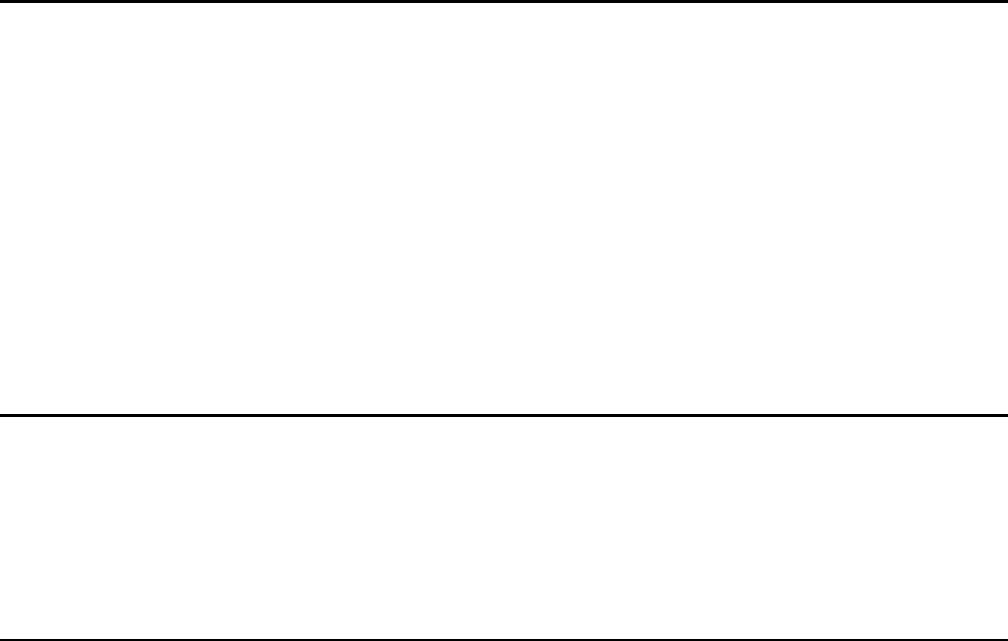
System 5 Digital Audio Mixing System User Guide122
Link Suspend
Hold down the Link key to suspend any controls on that channel from the Link. That channel’s Linked controls can now be ad-
justed without affecting the others or being affected by them. Release the Link key to re-establish the Link.
To latch a control into Suspend mode:
1 Hold down the Link key and press that function’s Select/Punch key.
Suspended objects are indicated by a flashing RGB LED on the knob or a flashing Select/Punch key.
To suspend the entire channel, hold down the Link key and press the Chan Select key. The L LED next to the fader also flashes
if the entire channel is suspended.
2 To suspend an entire Link, press the Link keys on any two channels in the Link simultaneously. The L LED next to each fader
for all channels in the Link flashes to show that they are suspended.
To toggle all channels out of Link Suspend, press the Link key on any two channels in the Link group.
Links and Automation
Linked channel controls all share the same Automation mode. When a channel is added to a Link, its controls adopts the Auto-
mation mode already set in the Link. The Automation mode can be changed from any member of the Link. For example, the EQ
Band 1 frequency controls for all Linked channels can be set to Isolate in one operation.
If a Linked control requires a different Automation mode than its Linked members, that function or channel must be removed
from the Link.
Joystick Linking
Linked channels can be controlled from a joystick panner. A common application uses the joystick to control the pan for several
Linked channels. The joystick panel has a Link key above the Solo key (see “CM403 Film/Post Module (S5 Only)” on page 165).
Joystick Operations
To set up a Link from the joystick without existing channel Links:
1 Hold down the Wave key and press the joystick’s Link key.
The Link key flashes and the joystick displays ?? in the channel display to indicate Link mode.
2 Press the Link key on any channel to link it to the joystick.
That strip enters Link mode. Panners are automatically included in the default scope.
3 Press Link keys on additional channels to add them to the Link.
4 Hold down the Wave key and press the joystick’s Link key (or the Link key on any of the selected channels) to exit Link mode.
The joystick Link key stays lit to indicate it controls the Link.










