User guide
Table Of Contents
- Contents
- Introduction to System 5
- Master Facilities and Channel Strip
- Control, Layouts and Snapshots, and Linking
- Chapter 8: Machine Control (S5P Only)
- Chapter 9: Control Groups and Multi Format Masters
- Chapter 10: Layouts and Snapshots
- Chapter 11: Linking (S5P Only)
- Chapter 12: Dynamic Automation (S5P Only)
- Chapter 13: GPI/O Event System
- Chapter 14: CM403 Film/Post Module (S5 Only)
- Chapter 15: Hybrid Pilot and System 5 Fusion Options
- Appendix A: Compliance Information
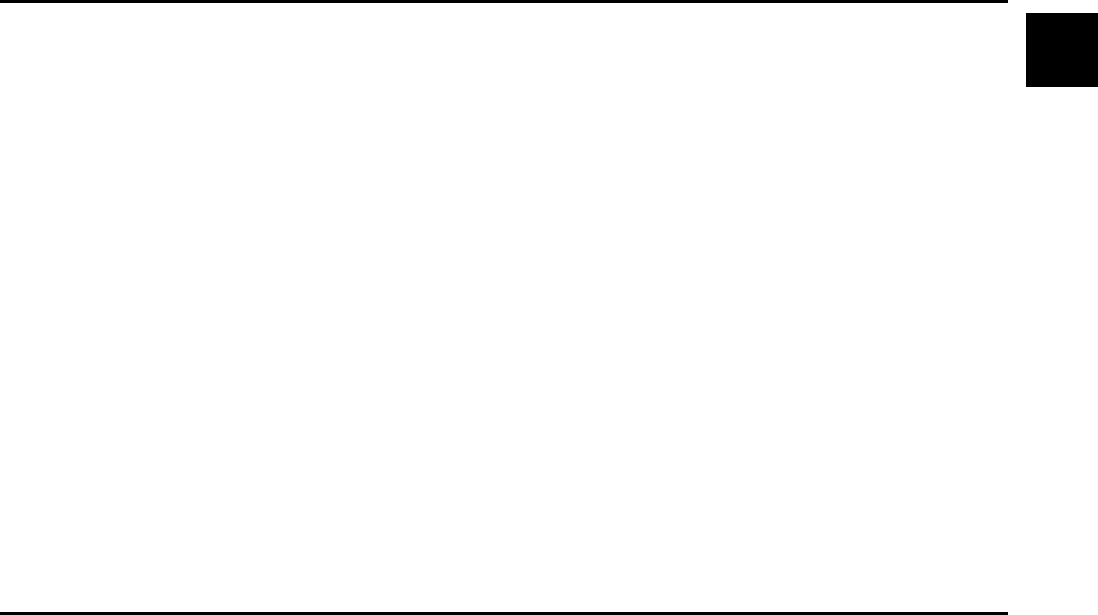
Chapter 11: Linking (S5P Only) 121
Chapter 11: Linking (S5P Only)
Multiple parameters can be linked such that altering one of them affects them all. Relative offsets are retained between linked con-
tinuous controls (fader, EQ, frequency, etc.) so moving any member of a linked group causes all other members to track the mag-
nitude of that move relative to their start position. A parameter can be suspended from the Link so it can be moved independently
without affecting the others.
When recording automation, all members of the Link drop in together as if they were individually activated. There is no Mas-
ter/Slave relationship. If the user touches two touch-sensitive controls, the Link is temporarily suspended and the objects move
independently. When either is released, the Link is re-established.
Creating a Link
To create a Link:
1 To enter Link mode, press and hold a strip’s Wave key, and press the Link key.
To indicate Link mode, the surface dims and the scope of the current channel’s Link is displayed by illuminating the objects in
linked channels. If no Link has been set for that channel, all objects are initially selected.
2 Select specific objects for Linking using their Select/Punch keys; select specific knobset functions using the Knobset Select
keys.
Individual function/object assignment cancels the initial default selection of all objects.
3 After defining the Linked objects/functions, select the channels to include in the Linked group by pressing their Link keys.
Each channel’s Link key lights to show it is part of the Link. Controls within the scope of that Link illuminate on all Linked
channels.
4 To exit Link mode, press and hold down the Wave key and press the Link key on any channel in the Link.
The L LED next to the fader lights to show that channel is part of a Link.
The following important issues pertain to links:
• A channel in a Link cannot be included in another until it is removed from its current Link.
• Links are stored with the Title.
• Control Group Masters and MF Masters can be linked.
Modifying and Clearing a Link
To modify a Link, enter Link mode on any channel in the Link (see Step 1 above) and then choose the desired action:
• The Linked functions/objects can be modified from any channel in the link (repeat Step 2 above). All channels reflect the new
scope.
•Press the Link keys to add or subtract channels from the Link. If all the channels in a Link are removed, the Link is cleared and
the surface exits Link mode.
•Press the Clear key at the top of any Linked channel to clear the entire Link.










