User guide
Table Of Contents
- Contents
- Introduction to System 5
- Master Facilities and Channel Strip
- Control, Layouts and Snapshots, and Linking
- Chapter 8: Machine Control (S5P Only)
- Chapter 9: Control Groups and Multi Format Masters
- Chapter 10: Layouts and Snapshots
- Chapter 11: Linking (S5P Only)
- Chapter 12: Dynamic Automation (S5P Only)
- Chapter 13: GPI/O Event System
- Chapter 14: CM403 Film/Post Module (S5 Only)
- Chapter 15: Hybrid Pilot and System 5 Fusion Options
- Appendix A: Compliance Information
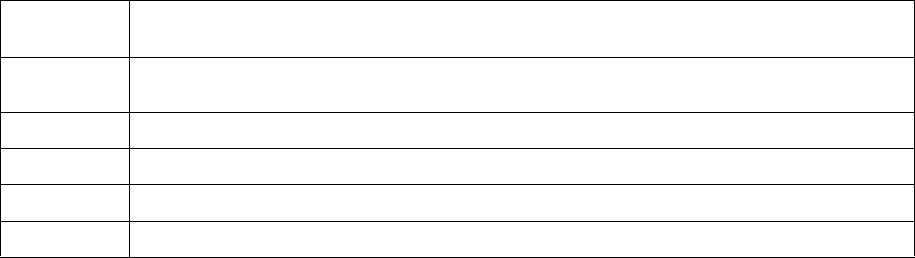
System 5 Digital Audio Mixing System User Guide120
The buttons along the bottom of the Scene Panel create and manipulate Scenes.
To execute a Scene, select a Scene in the Scene List with the Next or Prev buttons, and press the Take button. When the Scene starts,
the “scene cursor” moves to the next Scene in the list, so you can press Take repeatedly to sequence through multiple scenes.
Non-continuous parameters, such as switch status, change as soon as a Scene Snapshot is recalled. A new Scene can be executed
while another Scene’s Snapshot is still gliding to its final setting. Thus, multiple Scenes can be gliding simultaneously.
For example, if Scene 1 has a Snapshot gliding fader A from Off (minus infinity) to 0 dB in 10 s, and 1 s later, Scene 2 is fired and
it glides fader B from Off to 0 dB in 2 s, fader B’s glide finishes 7 s before fader A. Although there are no fixed upper limits set for
Glide Time and Auto Follow Time, be advised that very long times (e.g., 100,000 s) may affect the reliability and predictability of con-
sole performance. There are also no fixed limits for the number of Scenes.
A knob or fader can glide but a switch can not. For example: If a fader is currently down and its ON switch is inactive (off), and
a Snapshot has the fader up and its ON switch is active, the fader first moves up, then the switch turns on, so the glide is inaudible.
New
Creates a new Scene at the end of the Scene List. The Glide Time and Auto Follow status of the previous Scene
are automatically entered in the new Scene.
Ins
Inserts a Scene after the currently selected Scene. The Glide Time and Auto Follow status of the previous Scene
are automatically entered in the new Scene.
Del Deletes the currently selected Scene.
Take Executes (fires) the current Scene. This is the only button that can execute a Scene.
Finish Completes all outstanding glides. It is used to quickly edit a Scene’s snapshot values.
Prev and Next These buttons navigate through the Scene List. They do not execute (or Take) any scenes.










