User guide
Table Of Contents
- Contents
- Introduction to System 5
- Master Facilities and Channel Strip
- Control, Layouts and Snapshots, and Linking
- Chapter 8: Machine Control (S5P Only)
- Chapter 9: Control Groups and Multi Format Masters
- Chapter 10: Layouts and Snapshots
- Chapter 11: Linking (S5P Only)
- Chapter 12: Dynamic Automation (S5P Only)
- Chapter 13: GPI/O Event System
- Chapter 14: CM403 Film/Post Module (S5 Only)
- Chapter 15: Hybrid Pilot and System 5 Fusion Options
- Appendix A: Compliance Information
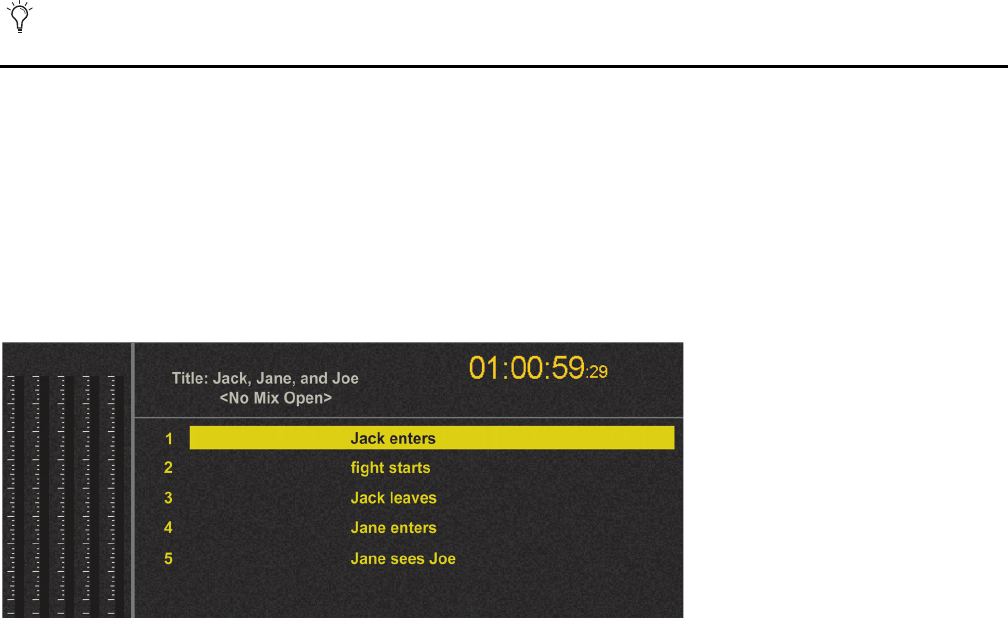
System 5 Digital Audio Mixing System User Guide118
Update Snapshot
If function or switch values in a Snapshot change, they can be easily updated.
1 Press the STO key at bottom right of the Snapshot Panel.
The STO key begins flashing.
2 Press the Snapshot key to update.
Only the items from the Snapshot are updated to the current settings.
Rename Snapshot
To rename a Snapshot:
1 Press the Name key at the bottom of the Snapshot Panel so it begins flashing.
2 Press the Snapshot key to rename.
That key flashes.
3 Use the console keyboard to rename the Snapshot (eight characters maximum).
4 Press the Enter key on the keyboard, the Snapshot’s key, or Name key again to store the new name and exit the process.
Delete Snapshot
To delete a Snapshot:
1 Press the Clr key at the bottom of the Snapshot Panel so it begins flashing.
2 Press the Snapshot key to delete.
That key’s display darkens and the name returns to the default (i.e., SS #).
Scene Automation
Scene Automation supports triggering a single Snapshot or an automated sequence of Snapshots either manually or via the event
system. Crossfading between scenes can be programmed by setting fader/knob glide times. The delay time between scenes can
also be programmed.
Scene List
The Scene List is shown on the CM401T. Navigate the Scene List and change properties without recalling the scene using the Next
and Prev buttons.
A Snapshot must be deleted before its location can be used again.
CM401T Scene List










