User guide
Table Of Contents
- Contents
- Introduction to System 5
- Master Facilities and Channel Strip
- Control, Layouts and Snapshots, and Linking
- Chapter 8: Machine Control (S5P Only)
- Chapter 9: Control Groups and Multi Format Masters
- Chapter 10: Layouts and Snapshots
- Chapter 11: Linking (S5P Only)
- Chapter 12: Dynamic Automation (S5P Only)
- Chapter 13: GPI/O Event System
- Chapter 14: CM403 Film/Post Module (S5 Only)
- Chapter 15: Hybrid Pilot and System 5 Fusion Options
- Appendix A: Compliance Information
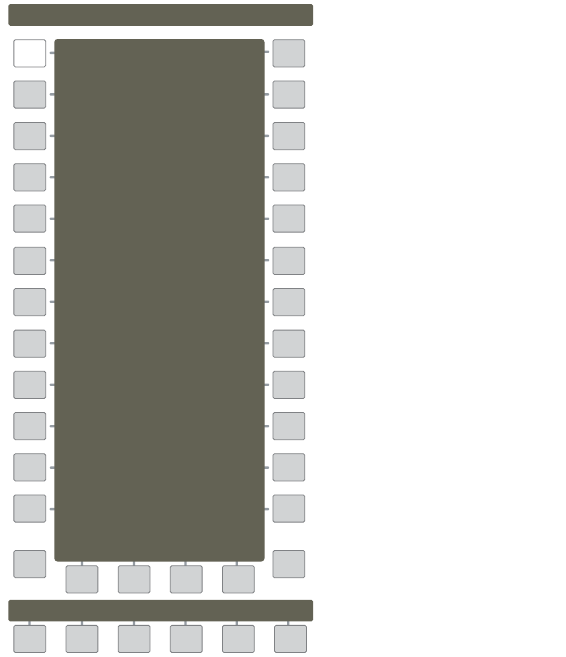
System 5 Digital Audio Mixing System User Guide114
New Layout
To create a new Layout:
1 From the Main Panel, press the Layout key.
The Layout Panel appears. The button beside the last Layout recalled is illuminated.
2 Press the New key at the bottom left of the Layout Panel.
The key flashes to signify creation of a new Layout.
3 Select the channels to include in the new Layout:
Press the ALL key at the bottom right of the Layout Panel to select all console Strips.
– or –
Press the Wave key for each Strip to include in the Layout.
4 To store the new Layout, press the desired Layout key in the Layout Panel.
The New key darkens and the Name key illuminates.
Unused locations are darkened and have a default name (L #). In the figure above, the first unused location is L 13.
5 Use the console keyboard to name the new Layout.
Layouts Panel
Main
Panel
Pg01
Info
Layouts
L 21
L 22
L 23
L 24
New Clr Name
Ch 1-48
Ch 49-96
Vocal 1
Vocal 2
Drums
Guitar
Strings
Horns
Dialogue
BackVox
Efx
Expl
L 20
L 19
L 18
L 17
L 16
L 15
L 14
L 13
Mod
RCL










