User guide
Table Of Contents
- Contents
- Introduction to System 5
- Master Facilities and Channel Strip
- Control, Layouts and Snapshots, and Linking
- Chapter 8: Machine Control (S5P Only)
- Chapter 9: Control Groups and Multi Format Masters
- Chapter 10: Layouts and Snapshots
- Chapter 11: Linking (S5P Only)
- Chapter 12: Dynamic Automation (S5P Only)
- Chapter 13: GPI/O Event System
- Chapter 14: CM403 Film/Post Module (S5 Only)
- Chapter 15: Hybrid Pilot and System 5 Fusion Options
- Appendix A: Compliance Information
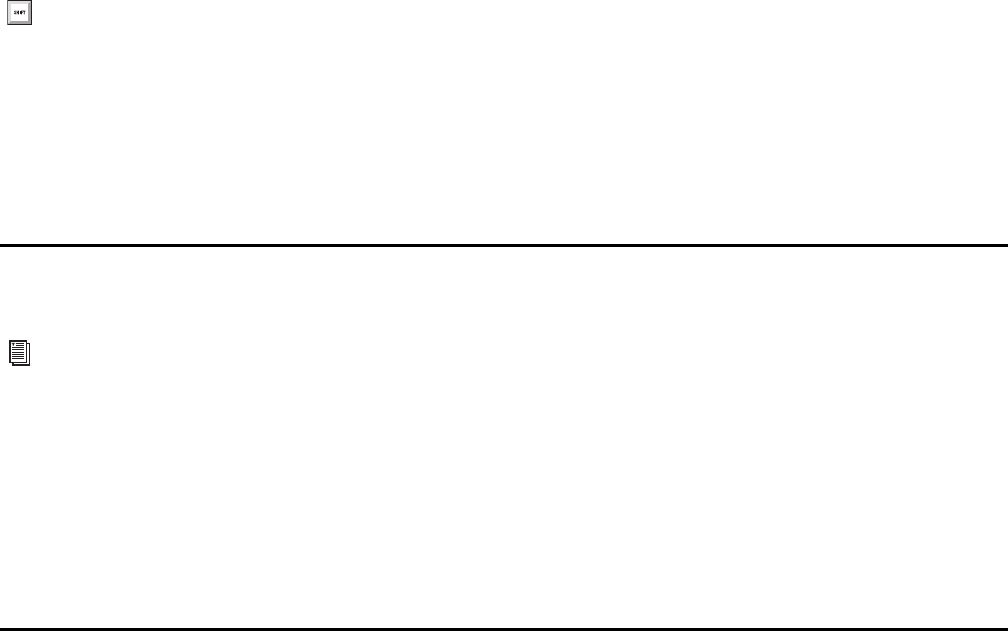
System 5 Digital Audio Mixing System User Guide112
2 Select the channels to include in the master channel by left-clicking and dragging across the desired channels.
The selected channels are now highlighted.
3 Right-click on any highlighted channel to select their channel format.
To group discontinuous channels into a Multi Format Master, right-click each channel and select the same format.
To place the master on a channel strip:
1 On the console, press the Masters key from the Main Panel.
2 Select a master channel and assign it to a Strip.
All Multi Format channels have a pan width control activated by the upper switch to the left of the PanF knob. Multi Format mas-
ters can be automated just like a mono channel.
Spill Area
The Spill function temporarily assigns the slaves channels of a Control Group or Multi Format Master to predefined Strips.
To Spill slave channels:
1 Press the Strips key in the Main Panel.
2 Press the Spill Select key in the Strips Panel.
3 Press the Wave key on each Strip to include in the Spill area.
4 Press the Chan Select key on a master to spill its slaves into the selected Spill area.
5 To unspill the slave channels from the Spill area and restore the Strip’s previous channels, press any master or slave Chan Select key.
Control Groups or Multi Format Masters
It is important to decide whether to use a Control Group or Multi Format Master for a given task. If you need to adjust individual
parameters on the slave channels, use a Control Group. Multi Format Master channels are set up with all functions on the slave
channels switched in. Therefore, adjusting the EQ on the Multi Format Master channel affects all the slave channels. Adjusting
parameters on the Control Group Master affects the slave channels only if that function is switched in at the slave when the Con-
trol Group was created or subsequently. For example, adjusting EQ on a Control Group master has no effect on the slave channel
unless the slave channel’s EQ is switched in.
To play dual mono signals (i.e., dialog and music), use a Control Group or just two mono channels because you may want to ap-
ply different EQ and compression settings to each signal. Use a Control Group to control multiple mics on a similar source (i.e.,
crowd or drums).
To play a stereo format, use a Multi Format Master because they include dedicated stereo functions: LTM, RTM, Balance and Swap
(see “Stereo Controls” on page 80).
To summarize:
• Dual mono: Control Group (adjust functions on the slave channels)
• True stereo source: Multi Format Master (do not adjust the slave channels)
• Multiple similar signals: Control Group (adjust functions on the slave channels)
PatchNet automatically links dynamics to stereo, LCRS, 5.1, 6.1, or 7.1 channels.
See “Spill Select” on page 68 for details.










