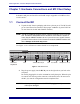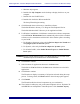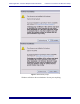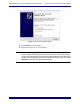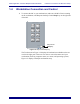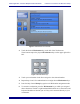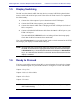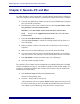Install guide
Media Application Controller Multiple Workstation Install Guide
13
Chapter 2: Nuendo–PC and Mac
To enable Nuendo to work with the MC, you must obtain a Nuendo EuCon Adapter li-
cense from Euphonix and download it to your Nuendo USB protection device (dongle):
1. Close all open applications. Make sure your Syncrosoft USB dongle is plugged
into your Nuendo workstation.
2. Start the Syncrosoft License Control Center by choosing Start Menu->Stein-
berg Nuendo 4->License Control Center.
Windows: Click Start Menu->Syncrosoft->License Control Center.
OS X: Navigate to the Applications\Syncrosoft folder and run License
Control Center.
3. Choose License Download from the Wizards menu.
Choose License Transfer to transfer an existing Nuendo EuCon license to a
new USB dongle.
4. When prompted, enter the activation code for Nuendo EuCon provided by
Euphonix.
5. Make sure you are downloading the correct license, then click Next.
6. If you have more than one Syncrosoft USB dongle attached to your worksta-
tion, select the one onto which you wish to download the license. Click Next.
7. Press Download to transfer the license onto your USB dongle.
8. Close the wizard and open Nuendo.
The Nuendo EuCon Adapter must be installed must be installed during the EuConWS
software installation (see page 7). Note that this is the MC Client’s Nuendo adapter. For
Nuendo to communicate with the MC, Nuendo’s EuCon device must be added in the
Nuendo Device Setup dialog:
1. Choose Device Setup from Nuendo’s Devices menu.
The Device Setup dialog opens.
2. Click the + button (add) on the top-left.
A drop-down list of devices appears. EuCon should appear near the top of the
list. If not, check that you have successfully downloaded the license for the Eu-
Con Adapter to your USB dongle using the License Control Center.