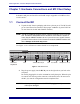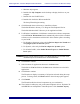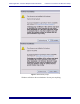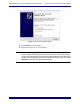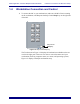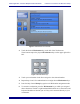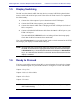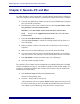Install guide
Media Application Controller Multiple DAW Install Guide Hardware Connections and MC Client Setup
12
1.5 Display Switching
The MC uses the Ontrack ADU-200 relay device to control a KVM (keyboard/video/
mouse) switch with an RJ-45 port, such as the Gefen eX-Tend-It series. To implement
this functionality:
1. Connect the video outputs of your workstations to the KVM inputs.
2. Connect the KVM video output to your main display.
3. Connect the Ontrack ADU-200’s USB plug to the MC’s USB port (left side of
MC’s rear panel).
4. Connect a shielded RJ-45 Ethernet cable from the Ontrack’s RJ-45 port to your
KVM’s RJ-45 port.
The cable MUST BE SHIELDED or the switching will not function properly.
Check that the RJ-45 connectors have metal ends.
Now when a Workstation key is pressed, the MC sends a switch command to the KVM
and changes your display to reflect that KVM input.
NOTE: Since the MC does not know the order your workstations were connected to
the KVM, we recommend assigning the workstation attached to KVM input 1
to Workstation key 1, the workstation attached to KVM input 2 to Workstation
key 2, etc. Otherwise the MC will not control the desired workstation when the
display is switched.
1.6 Ready to Proceed
You have successfully connected your MC to your workstation. Proceed to the chapter
of this installation guide for your DAW software to configure it to work with the MC.
Chapter 3: Logic Pro
Chapter 2: Nuendo–PC and Mac
Chapter 4: Pro Tools
Chapter 5: Pyramix
NOTE: If your MC did not connect properly, or a step failed, see Chapter 6: Support
and Troubleshooting.