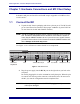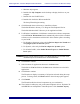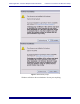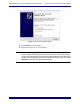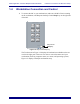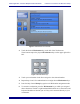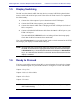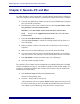Install guide
Media Application Controller Multiple DAW Install Guide Hardware Connections and MC Client Setup
11
Figure 1-5 Workstation Touchscreen
2. Touch the desired Workstation key on the left of the Touchscreen.
These buttons map to the physical Workstation keys on the upper right of the
MC.
Figure 1-6 Workstation keys
3. Touch your workstation in the list to assign it to the selected number.
4. Repeat Steps 2 and 3 for each workstation to assign them to Workstation keys.
5. Press the Strip Control Setup key again to exit Workstation assignment mode.
6. To control a workstation, press the Workstation key to which you assigned
that workstation. The MC’s right-hand trackball (which acts as the mouse) and
keyboard should now function just as if they were connected directly to your
workstation.
Workstation
2
1
3
4