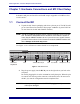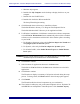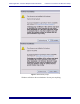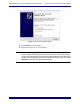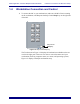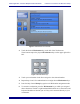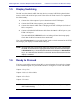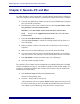Install guide
Media Application Controller Multiple DAW Install Guide Hardware Connections and MC Client Setup
7
a. Minimize all programs.
b. Double-click My Computer on the desktop to display the drives on your
computer.
c. Double-click the CD/DVD drive.
d. Double-click the EuConWS executable file.
The Setup Wizard begins running.
4. Click Next and choose a directory to install the software.
The default Windows directory is C:\Program Files\Euphonix\EuCon.
The default Macintosh OS X directory is the Applications folder.
5. For Windows installations, click Next to customize the software components
to install. EuCon Workstation Core is automatically selected (this is the basic
software used to communicate with the MC. Select further options according
to your DAW:
a. For Nuendo workstations, select only the EuCon adapter for Nuendo and
VST plugin layouts for Nuendo options.
b. For Pyramix, select only the EuCon adapter for Pyramix option.
c. For all other DAWs, select Studio Monitor Express or Studio Monitor
Pro 2 option.
WARNING:Running Studio Monitor Express and Studio Monitor Pro 2 on the same
machine may cause conflicts and is not recommended
6. Click Next to continue.
7. Select locations for application shortcuts in the Start menu.
The default is a EuCon folder in the Start menu with shortcuts to the MC’s
applications.
8. Click Next to continue.
The Wizard now displays a summary of all options selected during the setup
process. To change them, click Back until the desired setup option appears.
9. Click Install.
The Wizard installs the selected components to your workstation.
10. The windows installer may ask you about two Euphonix drivers: Euphonix Vir-
tual MIDI Driver and Euphonix Virtual Keyboard. Click Continue Anyway.