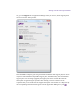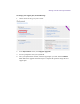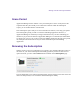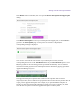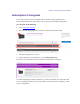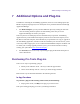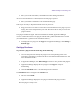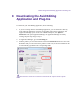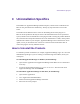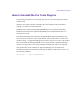2.4
Table Of Contents
- Legal Notices
- Contents
- Using this Guide
- 1 General Information
- 2 Getting Application Manager
- 3 Working with Application Manager
- 4 Product Activation
- 5 Upgrading the Avid Editing Application
- 6 Dealing with the Subscription Models
- 7 Additional Options and Plug-Ins
- 8 Deactivating the Avid Editing Application and Plug-Ins
- 9 Uninstallation Specifics
Deactivating the Avid Editing Application and Plug-Ins
8 Deactivating the Avid Editing
Application and Plug-Ins
To deactivate your Avid Editing Application, do the following:
1. If you are working with the Avid Editing Application, you can deactivate it directly
from within the application. Click the corresponding option in the application, and
Application Manager opens. In the case of Media Composer, click Special >
Deactivate. This opens Application Manager. If Application Manager is already
running, skip this step and go to step 2.
2. In Application Manager, go to the Licensing tab.
3. Find the product you want to deactivate and click the Deactivate button next to its title.
Remember that you can reactivate the product. In that case, the license information will
be automatically populated to the corresponding fields.
You must have an Internet connection to deactivate the software and its options.