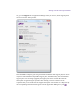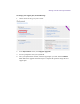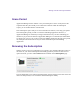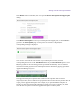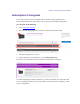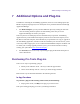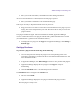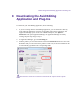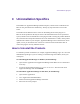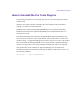2.4
Table Of Contents
- Legal Notices
- Contents
- Using this Guide
- 1 General Information
- 2 Getting Application Manager
- 3 Working with Application Manager
- 4 Product Activation
- 5 Upgrading the Avid Editing Application
- 6 Dealing with the Subscription Models
- 7 Additional Options and Plug-Ins
- 8 Deactivating the Avid Editing Application and Plug-Ins
- 9 Uninstallation Specifics
Additional Options and Plug-Ins
2. Enter your credit card number, valid address and other billing information.
As soon as the information is confirmed, the iLok Web page is opened.
3. Enter your PACE credentials to enter the PACE Web page.
This step is necessary to deposit the PACE license to your iLok.
4. Plug your iLok in to be able to receive the license information for the plug-in you are
buying. The license is deposited to your iLok. Now Pro Tools is ready to receive the
plug-in installer.
The plug-in installation begins. After the installation is finished, Application Manager
receives a notification about a new plug-in available and a product definition file is created
(see Administrator’s guide for more information about it).
5. To display the new plug-in on the Apps tab of Application Manager, click Settings >
Refresh apps.
Out-App Purchase
To purchase a plug-in from the Avid shop, do the following:
1. Go to the shop.avid.com and buy the plug-in in the corresponding section. The
procedure of purchasing a product from the site is standard and described in the “Pro
Tools Installation Guide”.
2. In Application Manager, click Refresh Apps to check for new products and plug-ins.
3. Application Manager displays the new plug-in on the Apps tab ready for
downloading.
4. Click the Download button – the download process is initiated.
The Download button is changed to the Install button.
5. The user clicks Install.
6. Application Manager display the new plug-in installed in the plug-in section.
Now the plug-in is ready to use.