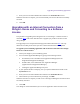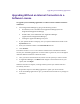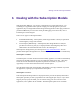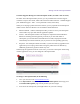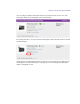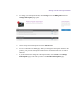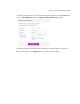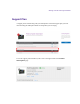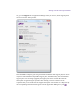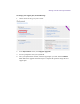2.4
Table Of Contents
- Legal Notices
- Contents
- Using this Guide
- 1 General Information
- 2 Getting Application Manager
- 3 Working with Application Manager
- 4 Product Activation
- 5 Upgrading the Avid Editing Application
- 6 Dealing with the Subscription Models
- 7 Additional Options and Plug-Ins
- 8 Deactivating the Avid Editing Application and Plug-Ins
- 9 Uninstallation Specifics
Upgrading the Avid Editing Application
3. Enter your new activation identification number in the Activation ID text box.
When the activation is complete, you are informed that your software has been successfully
activated.
4. Click OK.
Upgrading with an Internet Connection from a
Dongle License and Converting to a Software
License
The procedure of upgrading from a dongle license via converting to a software license is
described above. This section describes how to upgrade you product to its latest version
using a dongle.
The upgrade process corresponds with the upgrade workflow described here. The only
difference from that process is that you have to obtain Activation ID and Dongle ID.
To upgrade your Avid editing application with an Internet connection from a dongle
license to a software license:
1. Attach your dongle to your Avid editing system.
2. You can launch Application Manager by going to the following location:
On Windows, locate and double-click Application Manager (Start/All
Programs/Avid/Application Manager)
On Mac OS X, locate and double-click Application Manager
(Applications/Avid/Application Manager)
Clicking the Application Manager Tray Icon
3. If your Systems ID does not display, enter your system identification number in the
System ID text box.
4. Enter your new activation identification number in the Activation ID field.
5. When asked if you want to deactivate your dongle, click OK.
When the activation is complete you will receive a message indicating the software has been
successfully activated.
6. Click OK.
Your dongle is now deactivated and you can run the application with a software license.