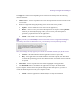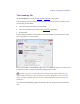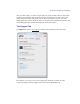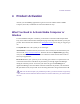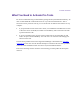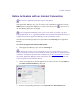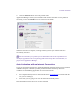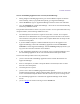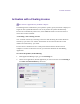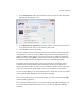2.4
Table Of Contents
- Legal Notices
- Contents
- Using this Guide
- 1 General Information
- 2 Getting Application Manager
- 3 Working with Application Manager
- 4 Product Activation
- 5 Upgrading the Avid Editing Application
- 6 Dealing with the Subscription Models
- 7 Additional Options and Plug-Ins
- 8 Deactivating the Avid Editing Application and Plug-Ins
- 9 Uninstallation Specifics
Product Activation
3. In the License Server field, enter the address or name for the server where Application
Manager gets the floating license.
4. In the Backup Server (optional) field, enter the address or name of the server that is to
be used when the main server is inaccessible for some reason.
5. Click Activate to activate the product.
The server addresses are saved each time you click Save or Activate. A client system with a
saved address can be used for creating a Master image which can then be deployed at any
number of additional client systems. If you save the license server address by clicking the
Save button or just pressing Enter, you do not have to activate the product manually. Once
you launch the application that you wanted to activate, it is activated automatically.
The floating license timeout period is 6 hours. If the application is closed, the license is
expired after the timeout period has passed and returns to the pool. If the application is
running more than 2.5 hours, the license server is checked for available licenses and if there
is one, your current license will be silently renewed, so you experience no interruption.
If a server is unreachable you are warned that the license is expired but you still can continue
working with the Editor Application with all its options activated.
If server is accessible but there are no licenses available you will be warned. Clicking OK
closes the Editing Application.
If the connection to the floating server is lost while working with Application Manager, you
are warned about the connection problem; however, you can keep Application Manager
launched.