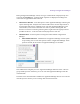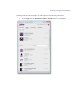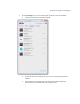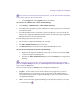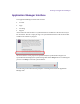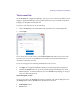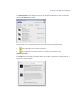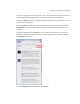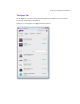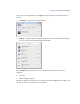2.4
Table Of Contents
- Legal Notices
- Contents
- Using this Guide
- 1 General Information
- 2 Getting Application Manager
- 3 Working with Application Manager
- 4 Product Activation
- 5 Upgrading the Avid Editing Application
- 6 Dealing with the Subscription Models
- 7 Additional Options and Plug-Ins
- 8 Deactivating the Avid Editing Application and Plug-Ins
- 9 Uninstallation Specifics
Working with Application Manager
If the product was activated with the floating license, you can still deactivate the floating
license while working in the restricted mode.
On the Support tab: The Upgrade button is unavailable.
To switch to the administrator’s mode, do the following:
1. Click Settings > Administration > Allow Admin Functions.
2. In the dialog box that appears provide Administrator’s login and password to enable the
full functional mode.
3. Provided the administrator’s credentials you have provided are correct and you do not
belong to the “Application Manager Restricted Users” local/network group, Application
Manager switches to the full functional mode.
The following changes will come into force:
1. All the features of Application Manager are available.
2. The Allow Admin Functions option is selected.
3. The Restricted label is removed from the Application Manager title bar.
To turn the restricted mode on, do one of the following:
Right-click the Application Manager system tray (or Dock) icon and choose Quit
to quit from Application Manager UI.
Unselect the Allow Admin Function option from the Setting menu in Application
Manager.
To learn about users and groups, refer to the Disk Management help topic available
from the Computer Manager window (or System Preferences>Users & Groups on Mac OS
X) by clicking the Help button.
The two last options from the Settings menu of Application Manager are:
Log Out – click to finish your user session. When you are logged out, you cannot
download updates for your products except for those that can be updated without a
subscription purchased (such as Application Manager), and for the products activated
via Application Manager.
Close – click to minimize Application Manager to the System (or Dock) tray. To open
it, click the tray icon .