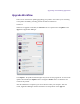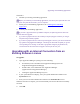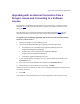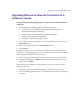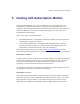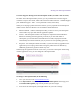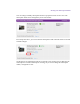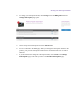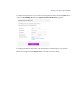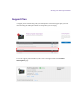2.4.3
Table Of Contents
- Title Page
- Legal Notices
- Contents
- Using this Guide
- 1 General Information
- 2 Getting Application Manager
- 3 Working with Application Manager
- 4 Product Activation
- 5 Upgrading an Avid Editing Application
- 6 Dealing with Subscription Models
- 7 Additional Options and Plug-Ins
- 8 Deactivating the Avid Editing Application and Plug-Ins
- 9 Uninstallation Specifics
Dealing with Subscription Models
4. To change your subscription model, click Change below the Billing Info field. The
Change Subscription page opens.
5. Choose the preferred subscription and click Add To Cart.
6. You are redirected to the Cart page. When you change the subscription model for the
product, your previous subscription model will be cancelled and the new one will be
obtained.
7. If you decided not the change the subscription model, click Cancel on the Change
Subscriptions page. This sends you back to the Product Subscriptions page.