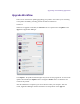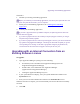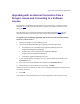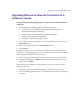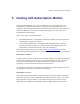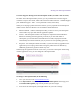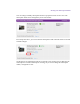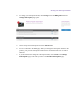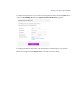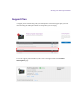2.4.3
Table Of Contents
- Title Page
- Legal Notices
- Contents
- Using this Guide
- 1 General Information
- 2 Getting Application Manager
- 3 Working with Application Manager
- 4 Product Activation
- 5 Upgrading an Avid Editing Application
- 6 Dealing with Subscription Models
- 7 Additional Options and Plug-Ins
- 8 Deactivating the Avid Editing Application and Plug-Ins
- 9 Uninstallation Specifics
Upgrading an Avid Editing Application
Scenario 2.
1. Uninstall your existing Avid editing application.
Before you uninstall your Avid editing application, write down your System ID. You will
need your old system ID to activate your new software.
2. Install your new Avid Editing Application. See “Installing the Avid Editing
Application”.
3. Activate your Avid Editing Application.
If you have a perpetual license for Media Composer, the following must be taken into
account about the upgrade:
If you have a perpetual license and a valid (not expired) Support Contract you can get
all (minor/major/release) updates.
If you have a perpetual licenses with an expired Support Contract, you cannot download
any updates using Application Manager. On attempt to download an update you get the
corresponding error message. To be able to get updates using the perpetual license,
visit the Avid web site and renews a Support Contract for the next year.
Upgrading with an Internet Connection from an
Existing Software License
To upgrade:
1. Open Application Manager by doing one of the following:
On Windows, locate and double-click Application Manager (Start/All
Programs/Avid/Application Manager)
On Mac OS X, locate and double-click Application Manager
(Applications/Avid/Application Manager)
Clicking the Application Manager tray icon
2. If your system ID does not display, enter your system identification number in the
System ID text box.
3. Enter your new activation identification number in the Activation ID text box.
When the activation is complete, you are informed that your software has been successfully
activated.
4. Click OK.