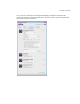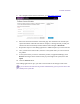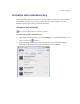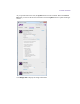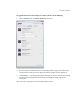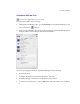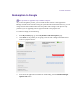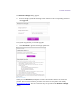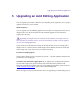2.4.3
Table Of Contents
- Title Page
- Legal Notices
- Contents
- Using this Guide
- 1 General Information
- 2 Getting Application Manager
- 3 Working with Application Manager
- 4 Product Activation
- 5 Upgrading an Avid Editing Application
- 6 Dealing with Subscription Models
- 7 Additional Options and Plug-Ins
- 8 Deactivating the Avid Editing Application and Plug-Ins
- 9 Uninstallation Specifics
Product Activation
5. On a computer with an Internet connection, go to http://avid.com/license.
6. Follow the onscreen instructions on the Web page. The Activation tool confirms your
system information. When the activation is complete, a message informs you that your
software has been successfully activated and the button changes to Deactivate.
7. Repeat these steps for each editing application or additional option you need to activate.
8. Once you have the license.bin file, transfer it to the system where you want to activate
the product.
9. At the system where you want to activate the product, in Application Manager, click
Browse and navigate to the license.bin file you just brought to the system, then click
Open.
10. Click the Activate button.
If the editing application is open, you must exit and restart for the changes to take effect.
If you are about to activate several products simultaneously you may use the latest *.bin
file created for the System ID.