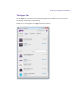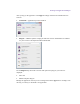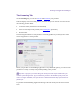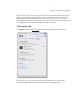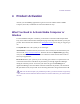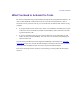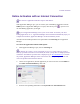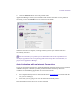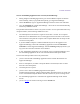2.4.3
Table Of Contents
- Title Page
- Legal Notices
- Contents
- Using this Guide
- 1 General Information
- 2 Getting Application Manager
- 3 Working with Application Manager
- 4 Product Activation
- 5 Upgrading an Avid Editing Application
- 6 Dealing with Subscription Models
- 7 Additional Options and Plug-Ins
- 8 Deactivating the Avid Editing Application and Plug-Ins
- 9 Uninstallation Specifics
Working with Application Manager
The Apps tab controls varies depending on the current state and may have the following
interface elements:
What’s New? – click to expand and view a list of improvements and new features in the
new version
Buttons on right side change depending on the current state of the product:
Update – click to download a new version of the application;
Renew – click to renew your rental subscription if it has expired. Clicking Renew
redirects you to the MyAvid page where you can renew your subscription or
purchase a perpetual license for the application.
Install – click install a new version of the product;
The first time you click Install for Avid Cloud Client Services in Application Manager,
no matter if Pro Tools are launched or not, you will always see the following warning:
Then, the message will only appear if Pro Tools are launched and until you quit Pro Tools.
Current – this label indicates that the application version is up-to-date;
Buy – if the application was installed and the trial mode expired, click this button
to initiate the purchasing process. Note that this button is available as the trial mode
is expired.
More Info – click to expand a list of the feature highlights of the application.
The Download button is available if the application is ready to be downloaded.
If your computer switches to the Sleep mode during the download process, you have to
restart the download process when your computer awakes.
Install – after the application is downloaded, it is ready for installation.