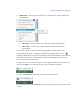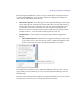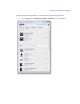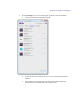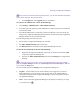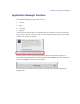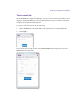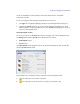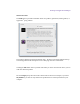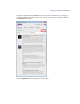2.4.3
Table Of Contents
- Title Page
- Legal Notices
- Contents
- Using this Guide
- 1 General Information
- 2 Getting Application Manager
- 3 Working with Application Manager
- 4 Product Activation
- 5 Upgrading an Avid Editing Application
- 6 Dealing with Subscription Models
- 7 Additional Options and Plug-Ins
- 8 Deactivating the Avid Editing Application and Plug-Ins
- 9 Uninstallation Specifics
Working with Application Manager
Notifications – click this option to manage your notifications on product updates and
advertisements.
Show Apps – select this option to get notifications about product updates.
Show Feeds – select this option to get notifications about Avid news and
advertisement.
If any of these options are selected, the desktop application is activated to show the
corresponding notifications – popping up notifications appearing from the tray icon .
Clicking the notification opens the corresponding tab of Application Manager, where you can
then make further decisions. If both options are deselected, the application runs only as a
service without showing notifications.
The appearance of the notification depends on which Application Manager tab it refers to. If
it refers to the Apps tab, it contains a message “There are N updates available”.
If it refers to the Feeds tab, the message states “There are N new feeds”.
If the notification refers to the Licensing tab, the message informs you about expirations and
renewals.