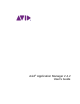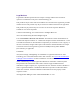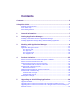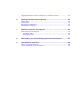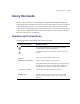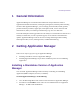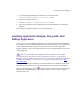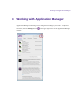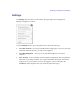2.4.2
Table Of Contents
- Legal Notices
- Contents
- Using this Guide
- 1 General Information
- 2 Getting Application Manager
- 3 Working with Application Manager
- 4 Product Activation
- 5 Upgrading an Avid Editing Application
- 6 Dealing with Subscription Models
- 7 Additional Options and Plug-Ins
- 8 Deactivating the Avid Editing Application and Plug-Ins
- 9 Uninstallation Specifics
Getting Application Manager
3. To install Application Manager on Windows, click to download the
ApplicationManagerSetup_2.4.1_Win.zip file.
4. Unzip the installation package.
5. Run the AvidApplicationManagerSetup.exe file.
6. Follow the instructions of the installation Wizard to finish installation of Application
Manager.
After installation Application Manager will run automatically.
Installing Application Manager Along with Avid
Editing Application
You can get your copy of Application Manager when installing an Avid Editing Application.
For example, when you install Media Composer, Pro Tools, or Sibelius, you are prompted to
install Application Manager along with it. If you have a lower version of Application
Manager installed, it will be overwritten with the current one during installation of the Avid
editing Application.
If you already have Application Manager and want to update it, you are highly
recommended not to interrupt the process of installation. Otherwise, your Application
Manager will be corrupted and you will need either to reinstall the Avid Editing Application
that Application Manager came along with, or get Application Manager from the Avid
Download Center.
The Application Manager installation process adds a Desktop icon (Windows) or Dock icon
(Mac OS X), and a pointer to your Avid editing application in the Start menu (Windows).
The Application Manager tray icon is always available. So even if you close Application
Manager with the X Close button, it is minimized to the tray, and can be open again by
clicking the tray icon.