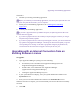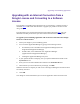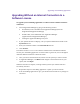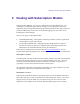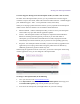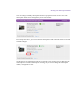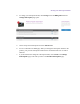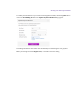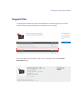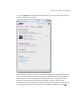2.4.2
Table Of Contents
- Legal Notices
- Contents
- Using this Guide
- 1 General Information
- 2 Getting Application Manager
- 3 Working with Application Manager
- 4 Product Activation
- 5 Upgrading an Avid Editing Application
- 6 Dealing with Subscription Models
- 7 Additional Options and Plug-Ins
- 8 Deactivating the Avid Editing Application and Plug-Ins
- 9 Uninstallation Specifics
Upgrading an Avid Editing Application
Upgrading Without an Internet Connection to a
Software License
To upgrade your Avid editing application to a software license without an Internet
connection:
1. Launch Application Manager by going to the following location:
On Windows, locate and double-click Application Manager (Start/All
Programs/Avid/Application Manager)
On Mac OS X, locate and double-click Application Manager
(Applications/Avid/Application Manager)
Clicking the Application Manager Tray Icon
2. If your Systems ID does not display, enter your system identification number in the
System ID text box.
3. Enter your activation number in the Activation ID text box.
4. Click Activate.
The website creates a license.bin file. This file contains license information needed to
activate your Avid editing application. To find out how to get the file, refer to the Offline
Activation Without an Internet Connection section.
5. Once you retrieve the license.bin file, transfer it to the system you want to activate.
6. In Application Manager, click Browse and navigate to the license.bin file on your
system, then click Open.
When the activation is complete, a message informs you that your software has been
successfully activated
7. Repeat these steps for each editing application or option you need to activate.
8. If the Avid editing application is open, you should exit and restart for any changes to
take effect.