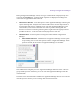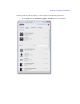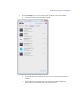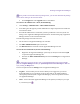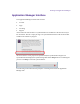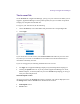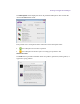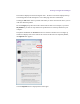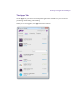2.4.2
Table Of Contents
- Legal Notices
- Contents
- Using this Guide
- 1 General Information
- 2 Getting Application Manager
- 3 Working with Application Manager
- 4 Product Activation
- 5 Upgrading an Avid Editing Application
- 6 Dealing with Subscription Models
- 7 Additional Options and Plug-Ins
- 8 Deactivating the Avid Editing Application and Plug-Ins
- 9 Uninstallation Specifics
Working with Application Manager
The feeds are displayed in the chronological order – the most recent feed is displayed at top.
Click the hyperlink in the description to visit a Web page with more information.
Clicking the Info button below a product name takes you to the Avid web site where you can
read more about the product.
Use the Category drop-down list to filter what feeds are shown. For example, if you select
My Products, you will see only feeds for the products that are currently installed on your
computer.
The splitter that divides the Account tab into two sections is movable. You can drag it up
and down to display more of the either of the sections. If the section is completely hidden,
the Expand button appears.
Click the Expand button to display both sections again.