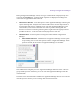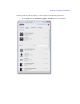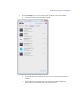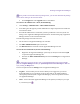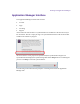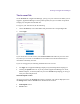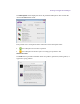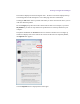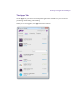2.4.2
Table Of Contents
- Legal Notices
- Contents
- Using this Guide
- 1 General Information
- 2 Getting Application Manager
- 3 Working with Application Manager
- 4 Product Activation
- 5 Upgrading an Avid Editing Application
- 6 Dealing with Subscription Models
- 7 Additional Options and Plug-Ins
- 8 Deactivating the Avid Editing Application and Plug-Ins
- 9 Uninstallation Specifics
Working with Application Manager
The Account Tab
On the Account tab of Application Manager, you log in to your Avid account. When you are
logged in, Application Manager receives product updates, and you can install new products
and plug-ins, and update the installed ones.
To log in to your Avid account, do the following:
1. On the Account tab, enter email address and password in the corresponding fields.
2. Click Login.
If you do not have an Avid account, click Create Account. This redirects you to the Avid
site, where you can create an Avid Master account and link it to the Download Center or
Avid Video Community accounts.
If you are not logged in, the following should be taken into account:
The Apps tab of Application Manager displays only installed products and plug-ins.
Clicking the Update button for any of the products (Application Manager, Pro Tools,
Media Composer, or Sibelius) redirects you to the Account tab prompting you to log in
with your email and password.
The Subscriptions section
As soon as you log in, the Account tab interface is changed: your name is displayed next to
the Settings button and the Account tab is divided into two sections:
Subscription section
Feeds section