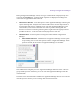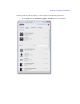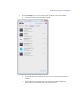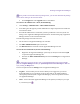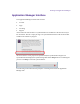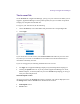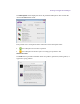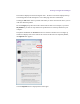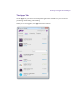2.4.2
Table Of Contents
- Legal Notices
- Contents
- Using this Guide
- 1 General Information
- 2 Getting Application Manager
- 3 Working with Application Manager
- 4 Product Activation
- 5 Upgrading an Avid Editing Application
- 6 Dealing with Subscription Models
- 7 Additional Options and Plug-Ins
- 8 Deactivating the Avid Editing Application and Plug-Ins
- 9 Uninstallation Specifics
Working with Application Manager
Application Manager Interface
The Application Manager interface has four tabs:
Account
Apps
Licensing
Support
At the bottom of each tab there is a synchronization bar. Indicators of the bar refers only to
Pro Tools First. The bar is empty as long as no synchronization between the Pro Tools First
and Pro Tools Cloud is in progress.
As soon as there is a new project to be synchronized, the synchronization begins. The
synchronization bar displays the Synchronizing label and the Stop button for controlling the
process. Click Stop to cancel the synchronization.
The following sections describe the principles of working with each of the Application
Manager tabs.