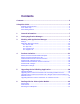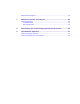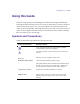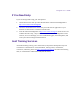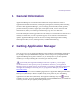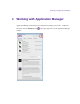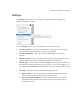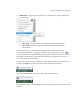2.3
Table Of Contents
- Legal Notices
- Contents
- Using this Guide
- 1 General Information
- 2 Getting Application Manager
- 3 Working with Application Manager
- 4 Product Activation
- 5 Upgrading the Avid Editing Application
- 6 Dealing with the Subscription Models
- 7 Additional Options and Plug-Ins
- 8 Deactivating the Avid Editing Application and Options
- 9 Uninstallation Specifics
Working with Application Manager
Settings
The Settings drop-down menu can be found in the upper right corner of Application
Manager and appears as follows:
Click the Settings button to open a drop-down list to choose the following:
Go to My Avid.com – click to go to the MyAvid.com login page. If you saved your
login credentials within the browser, you will be auto logged in.
Go to Knowledge Base – click to go to the Avid Knowledge base to search for
solutions.
Check for Updates – click to manually check for application and feed updates. If any
updates available, you will get notifications about them with notifications.
Refresh Apps – click this option to refresh the Apps tab and to display the product you
have bought. You must be logged in to see your products. If you are not logged in, you
are redirected to the Account tab and prompted to enter your email and password to log
in.
Licensing – this option contains commands for managing licenses.
Renew License – if you are using a rental subscription model and auto renew
failed, click this option to send a request to renew the license.
Copy License Info to Clipboard – use this option to copy the current license
information to the clipboard if you need, for example, to provide the support
administrator with it.