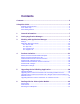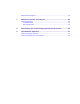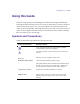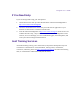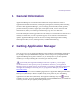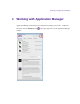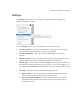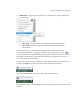2.3
Table Of Contents
- Legal Notices
- Contents
- Using this Guide
- 1 General Information
- 2 Getting Application Manager
- 3 Working with Application Manager
- 4 Product Activation
- 5 Upgrading the Avid Editing Application
- 6 Dealing with the Subscription Models
- 7 Additional Options and Plug-Ins
- 8 Deactivating the Avid Editing Application and Options
- 9 Uninstallation Specifics
General Information
1 General Information
Application Manager is an instrument that facilitates all the operations that relate to
application download and activation, subscription prolongation, and other product licensing
activities. With Application Manager, you can manage your downloads, installs, updates,
product activation procedures, support plan, subscription model, receive Avid news and
advertisements, and try new offerings without having to go to Avid’s Web store.
The Avid Subscription offering provides users the ability to rent Avid software and tools on a
monthly or annual basis, as well as purchase support, receive software and maintenance
updates. Application Manager involves the new Licensing and Pricing model including
Subscription to Rent, to Own, Floating licenses, and Educational Pricing.
2 Getting Application Manager
You can get your copy of Application Manager when installing an Avid Editing Application.
For example, when you install Media Composer or Pro Tools, you are prompted to install
Application Manager along with it. However, if you already have any of these products
installed, you can skip installing the version that goes with the product.
If you already have Application Manager and want to update it, you are highly
recommended not to interrupt the process of installation. Otherwise, your Application
Manager will be corrupted and you will need either to reinstall the Avid Editing Application
that Application Manager came along with, or get Application Manager from the Avid
Download Center.
The installation process of the Avid Editing Application or Application Manager itself adds a
Desktop icon (Windows) or Dock icon (Mac OS X), and a pointer to your Avid editing
application in the Start menu (Windows). The Application Manager tray icon is always
available. So even if you close Application Manager with the X Close button, it is minimized
to the tray, and can be open again by clicking the tray icon.