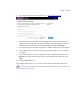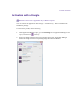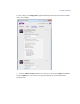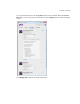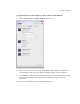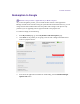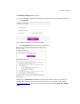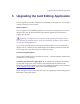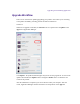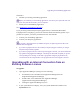2.3
Table Of Contents
- Legal Notices
- Contents
- Using this Guide
- 1 General Information
- 2 Getting Application Manager
- 3 Working with Application Manager
- 4 Product Activation
- 5 Upgrading the Avid Editing Application
- 6 Dealing with the Subscription Models
- 7 Additional Options and Plug-Ins
- 8 Deactivating the Avid Editing Application and Options
- 9 Uninstallation Specifics
Upgrading the Avid Editing Application
Scenario 2.
1. Uninstall your existing Avid editing application.
Before you uninstall your Avid editing application, write down your System ID. You will
need your old system ID to activate your new software.
2. Install your new Avid Editing Application.
See “Installing the Avid Editing Application”.
If you previously purchased any third-party applications (i.e. PhraseFind, PhraseFind
Language Packs or ScriptSync), your license activation should automatically update. If you
purchase new options, you will be provided with a new Activation ID.
3. Activate your Avid Editing Application.
4. Activate your third-party applications.
If you have a perpetual license for Media Composer, the following must be taken into
account about the upgrade:
If you have a perpetual license and a valid (not expired) Support Contract you can get
all (minor/major/release) updates.
If you have a perpetual licenses with an expired Support Contract, you cannot download
any updates using Application Manager. On attempt to download an update you get the
corresponding error message. To be able to get updates using the perpetual license,
visit the Avid web site and purchase a new perpetual license with a Support Contract.
Upgrading with an Internet Connection from an
Existing Software License
To upgrade:
1. Open Application Manager by doing one of the following:
On Windows, locate and double-click Application Manager (Start/All
Programs/Avid/Application Manager)
On Mac OS X, locate and double-click Application Manager
(Applications/Avid/Application Manager)
Clicking the Application Manager tray icon
2. If your system ID does not display, enter your system identification number in the
System ID text box.