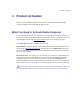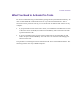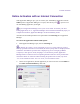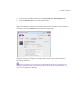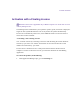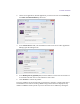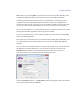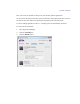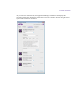2.3
Table Of Contents
- Legal Notices
- Contents
- Using this Guide
- 1 General Information
- 2 Getting Application Manager
- 3 Working with Application Manager
- 4 Product Activation
- 5 Upgrading the Avid Editing Application
- 6 Dealing with the Subscription Models
- 7 Additional Options and Plug-Ins
- 8 Deactivating the Avid Editing Application and Options
- 9 Uninstallation Specifics
Product Activation
Save button or just pressing Enter, you do not have to activate the product manually. Once
you launch the application that you wanted to activate, it is activated automatically.
The floating license timeout period is 6 hours. If the application is closed, the license is
expired after the timeout period has passed and returns to the pool. If the application is
running more than 2.5 hours, the license server is checked for available licenses and if there
is one, your current license will be silently renewed, so you experience no interruption.
If a server is unreachable you are warned that the license is expired but you still can continue
working with the Editor Application with all its options activated.
If server is accessible but there are no licenses available you will be warned. Clicking OK
closes the Editing Application.
If the connection to the floating server is lost while working with Application Manager, you
are warned about the connection problem; however, you can keep Application Manager
launched.
You can “borrow” the floating license for some time, for example, if you need to work with
the application on another machine or if you do not have an Internet connection. The
Checkout option is shown on the dialog for the selected product only if you have a
reservation made for your computer Device ID on the license server.
Select the Checkout check box – the Duration drop-down field appears. Select the duration
of the checkout period and click Activate.