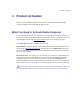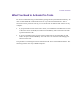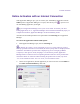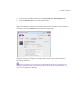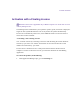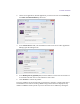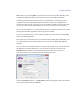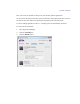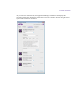2.3
Table Of Contents
- Legal Notices
- Contents
- Using this Guide
- 1 General Information
- 2 Getting Application Manager
- 3 Working with Application Manager
- 4 Product Activation
- 5 Upgrading the Avid Editing Application
- 6 Dealing with the Subscription Models
- 7 Additional Options and Plug-Ins
- 8 Deactivating the Avid Editing Application and Options
- 9 Uninstallation Specifics
Product Activation
2. On the list of applications, find the application you want to activate. Choose Floating in
the Select activation method drop-down list.
3. In the License Server field, enter the address or name for the server where Application
Manager gets the floating license.
4. In the Backup Server (optional) field, enter the address or name of the server that is to
be used when the main server is inaccessible for some reason.
5. Click Activate to activate the product.
The server addresses are saved each time you click Save or Activate. A client system with a
saved address can be used for creating a Master image which can then be deployed at any
number of additional client systems. If you save the license server address by clicking the